Wix POS Register: Organizing Your Favorites Screen
2 min
In this article
- Adding items to your Favorites
- FAQs
Important:
- This article is about the Wix POS Register for brick & mortar businesses.
- For info on using POS on a mobile device, click here.
Make sure your most popular products, discounts, and more are easily accessible by adding them to your Favorites. Your Favorites screen can include:
- Products
- Product categories
- Discounts
- Gift cards
When you're processing a sale, you can tap the Favorites tab and then add one of these items to the sale.
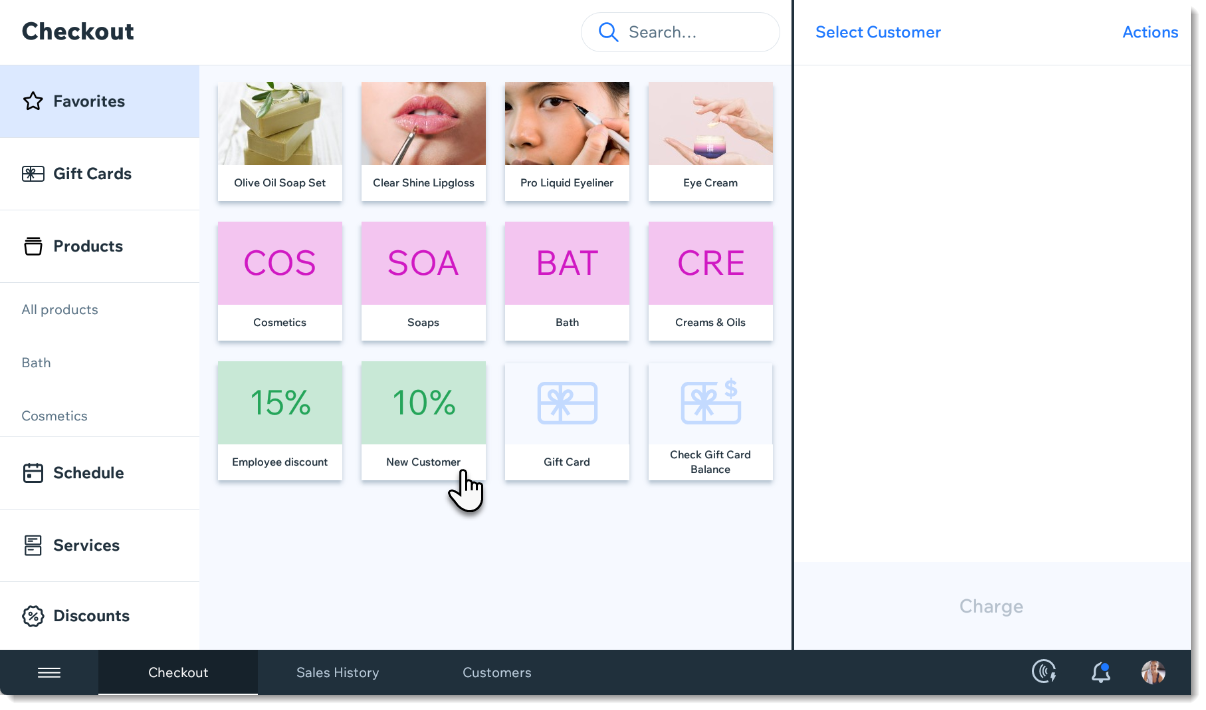
Adding items to your Favorites
- Open the POS tablet.
- Tap the Menu icon
 at the bottom left.
at the bottom left. - Tap Settings.
- Tap Manage next to Favorites.
- Add an item to your Favorites.
- Tap the Add icon
 .
. - Select Products, Categories, Discounts, or Gift Cards.
- Tap the item you want to add to your Favorites.
- Tap the Add icon
- (Optional) Drag items to reorder them.
- Tap Save.
FAQs
Click a question to learn more.
How can I remove an item from my Favorites?
Can I customize the color of the categories, discounts, and gift cards?



