Wix POS Register: Customizing Printed Receipts
3 min
In this article
- Customizing your receipt
- FAQs
Important:
- This article is about the Wix POS Register for brick & mortar businesses.
- For info on using POS on a mobile device, click here.
Print customer receipts using your Receipt Printer. You can customize your receipt and decide what information you want to display.
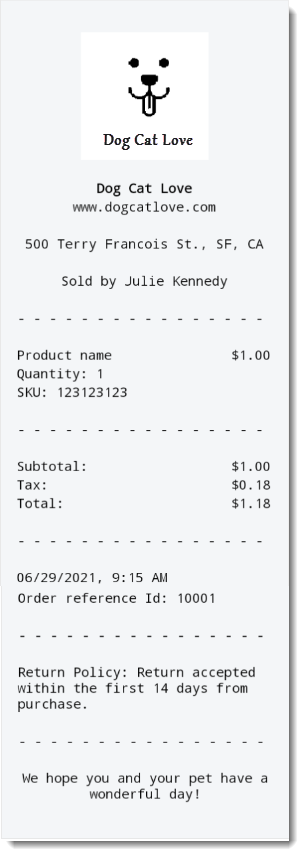
Customizing your receipt
- Open the POS tablet.
- Tap the Menu icon
 at the bottom left.
at the bottom left. - Tap Settings.
- Tap Receipt on the left menu.
- Tap Customize Your Receipt.
- Add any of the following to your receipt:
Note: When you're finished customizing your receipt, tap Save at the top right.
Business name and website address
Logo
Employee name
Address
Return policy
Custom text
FAQs
Click a question below to learn more about customizing printed receipts.
How can I check my customizations?
Can I also send receipts by text message?
Can I also print gift receipts?






