Wix Pro Gallery: Changing the Spacing Between Gallery Items
2 min
In this article
- Changing the spacing between gallery items
- Troubleshooting spacing issues
Customize the layout of your gallery further by increasing or decreasing the amount of space between each image. You may want to display your gallery items close together, or space them out so that site visitors can focus more easily on one photo at a time.
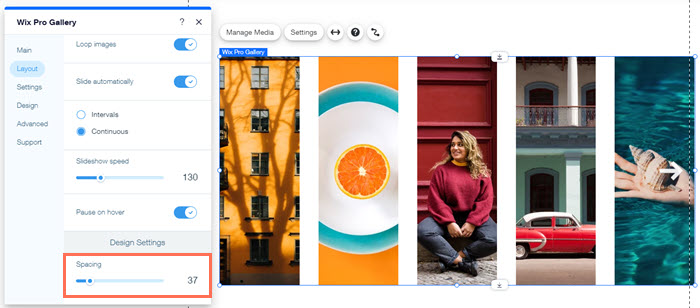
Changing the spacing between gallery items
You can change the spacing between gallery items from the Layout tab of the Settings panel. Customize how close together or far apart you want to display your images.
Wix Editor
Studio Editor
- Go to your editor.
- Click the pro gallery on your page.
- Click Settings.
- Click the Layout tab.
- Choose a layout.
- Click Customize Layout.
- Scroll down to the Design Settings.
- Drag the Spacing slider to increase or decrease the amount of spacing between images.

Note:
You cannot change the spacing for Slideshow galleries.
Troubleshooting spacing issues
If there are not enough images or the thumbnails are too small to fill the entire frame of the gallery, you may see an empty space. You have a number of options to resolve this issue, depending on the gallery layout you have chosen.
Click an option below to learn more:
Add more media
Change the gallery's layout
Adjust the thumbnail size, image per column or collage density


