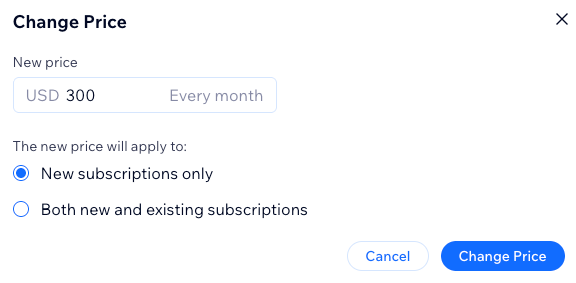Wix Pricing Plans: Changing a Price
2 min
In this article
- Changing the price of a plan
- FAQs
Wix Pricing Plans lets you update the cost of any plan without creating a new one or disrupting active subscriptions. As your services or costs change, you can adjust a plan’s price directly from the dashboard.
Choose whether the new rate applies only to future subscribers or to all existing subscribers on their next renewal.
Before you begin:
Make sure your pricing plan has an active subscription.
Changing the price of a plan
From your site’s dashboard, you can change a plan’s price and decide whether it applies only to new signups or also to existing subscribers on their next renewal.
To change a price:
- Go to Pricing Plans in your site's dashboard.
- Hover over the relevant plan and click Edit.
- Scroll down to Pricing strategy and click Change Price.
- Select the relevant option under The new price will apply to:
New subscriptions only
Both new and existing subscriptions
6. When ready, click Save.
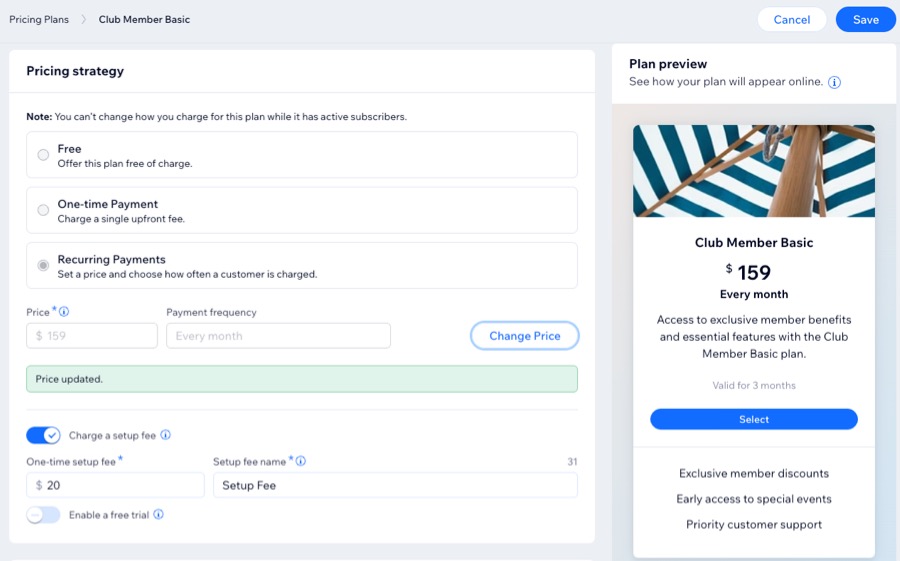
FAQs
Click a question below to learn more about changing the price of a plan.
Does changing a plan’s price affect all existing subscribers?
I can't see the option to change a price. Why?
Can I change the pricing strategy for all plan types?