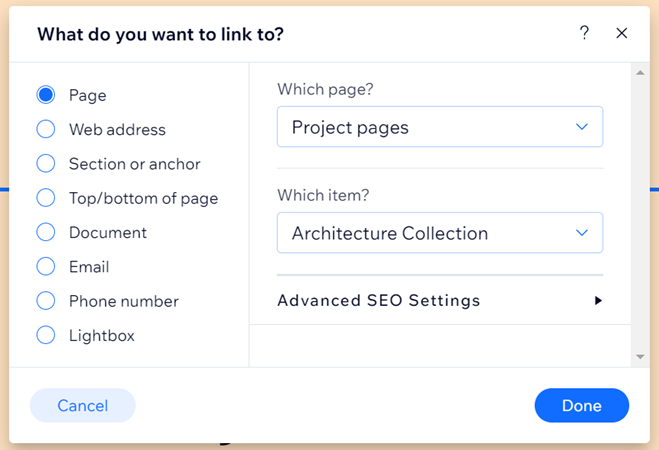Wix Portfolio: Adding a Project Page to a Site Menu
2 min
Showcase and attract more visitors to a portfolio project by adding it to a site menu. By linking your project to a menu, site visitors can click into your work from any page on your site.
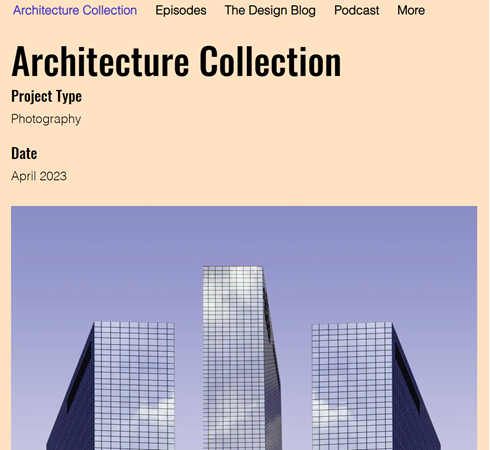
To add a project page to a site menu:
Wix Editor
Studio Editor
- Go to your editor.
- Click the menu you want to add a link to.
- Click Manage Menu.
- Click Add Menu Item at the bottom of the page.

- Select Link.
- Select Page.
- Click the Which page? drop-down and select Project pages.
- Click the Which item? drop-down and select the project you want to link to.
Note: This option only appears if your projects are connected to a collection, and you have more than one project within that collection. - Click Done.
- Update the name of the link as it will display on your site menu.
- Click Done.