Wix Photo Albums: Displaying Specific Albums on Different Pages
2 min
With Wix Photo Albums, you can choose which of your albums to display and on what pages of your site. This also allows you to apply a custom design to each individual album gallery.
Installing Wix Photo Albums automatically generates a dedicated gallery page with a new photo album. This article shows you how to use Wix Photo Albums to add any gallery to any page you want.
To display an album on another page:
- Open your site in the editor.
- Click Pages
 on the left side of the editor.
on the left side of the editor. - Click the page that includes Wix Photo Albums.
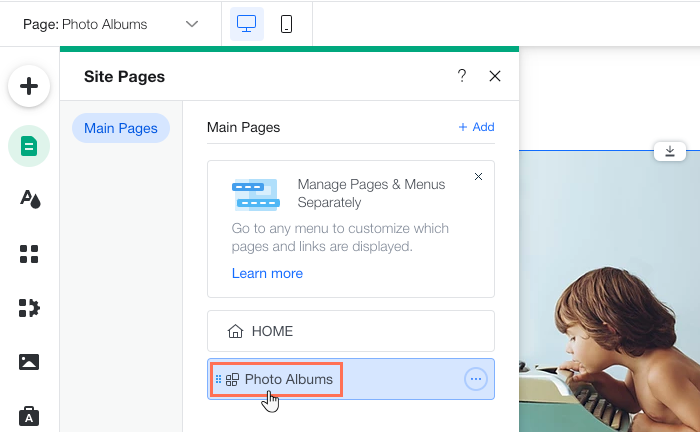
- Click the photo album in your editor and select Settings.
- Click Add Ons.
- Click the Select page drop-down.
- Select the page where you want to add Wix Photo Albums to.
- Click the photo album in your editor and select Settings.
- Click Albums.
- Click Show or Hide Albums.
- Enable the Show on page toggle next to each album you want to display.
Tip:
In addition to adding Wix Photo Albums to different pages, you can add it multiple times to the same page, with each displaying a different album. This allows you to organize and display your albums any way you choose. Repeat the above steps to add another album on the same page.


