Wix Mobile Apps: Creating and Managing Announcements
6 min
In this article
- Creating an announcement
- Duplicating and editing an announcement
- Viewing announcement statistics
- FAQs
Announcements are a great way to interact with your members and let them know about important updates. Create new announcements to deliver big news like product launches or upcoming events.
Duplicate existing announcements on the fly and make necessary edits to save time. You can also check your statistics to see how people are responding to your announcements.

Note:
Your announcements appear when your members access the app you've chosen.
Creating an announcement
Create announcements from the Wix app or Wix Studio app. Share upcoming events, enticing sales, or extend a warm welcome to engage your community.
Wix app
Wix Studio app
- Go to your site in the Wix app.
- Tap Manage
 at the bottom.
at the bottom. - Tap Mobile Announcements under the Marketing.
- Tap Create New Announcement.
- Enter a title and body text for your announcement.
Tip: Tap the Add icon at the bottom left to include media like images, videos, GIFs, or dividers. - Tap Next.
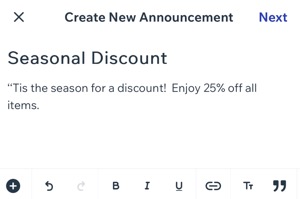
- (Optional) Enable the Send a push notification to all site members toggle to notify site members about your announcement.
Note: If you leave the toggle off, the announcement is visible in the app only, and site members won't receive any notifications.
8. Tap Publish.
Duplicating and editing an announcement
Save time creating new announcements by duplicating existing ones. Make any necessary changes to them such as the title or content as needed to tailor messages to your audience.
Wix app
Wix Studio app
- Go to your site in the Wix app.
- Tap Manage
 at the bottom.
at the bottom. - Tap Mobile Announcements under Marketing.
- Tap the relevant announcement.
- Tap the More Actions icon
 .
. - Tap Duplicate and edit.
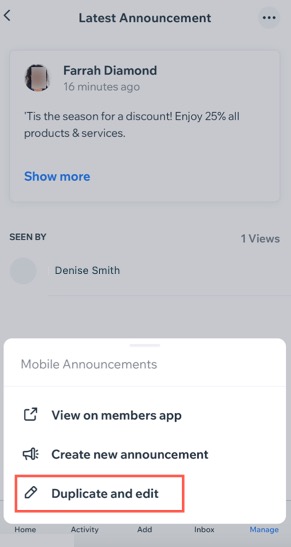
- Make the necessary edits (e.g., update the title or content).
- Tap Next.
- (Optional) Enable the Send a push notification to all site members toggle to notify site members about your announcement.
Note: If you leave the toggle off, the announcement is visible in the app only, and site members won't receive any notifications. - Tap Publish.
Viewing announcement statistics
Keep track of your announcement statistics, like the number of views and the specific members who have seen them. This can help you determine the visibility and impact of your announcements.
Important:
This information is only visible to you and cannot be seen by site members.
Wix app
Wix Studio app
- Go to your site in the Wix app.
- Tap Manage
 at the bottom.
at the bottom. - Tap Mobile Announcements under Marketing.
- Tap the relevant announcement to view the members who have seen your announcement.
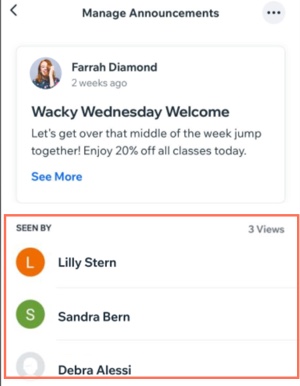
Note:
When you duplicate an announcement, the statistics in the duplicate reset and start from scratch.
FAQs
Click a question below to learn more about creating and managing announcements.
Can I update the name and profile image that appear next to my announcements?
What is the difference between announcements and push notifications?
How can I delete an announcement?


