Wix Mobile POS: Creating Receipts and Invoices in Mobile POS
2 min
In this article
- Create a receipt after accepting payment
- Generate receipts automatically for every paid sale
- Manually create and manage receipts
- Manually create and manage invoices
- Accept payment for invoices
Important:
- Wix Mobile POS allows you to make sales from your phone while on the go. To process payments in a physical store, learn more about Wix POS Register.
- This article is relevant for Wix Stores and Wix Bookings.
With Wix Mobile POS, you can create and manage receipts and invoices for your mobile POS sales. There are a variety of ways to send a receipt or an invoice—either automatically or manually—using your mobile device or desktop. This helps you keep accurate records and makes it simple to provide customers with all the details they need.
Create a receipt after accepting payment
After you accept payment for a sale, you have the option of sending your customer a receipt.
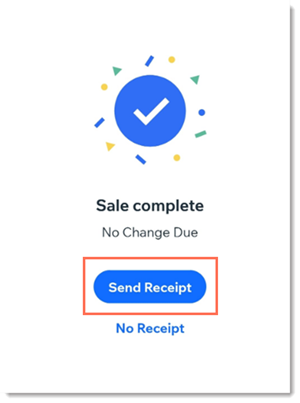
If not already added, enter your customer's name and email and then send the receipt by email or text. You can also print your receipt if you have a printer set up. Learn more about setting up receipt printing for Mobile POS.
Generate receipts automatically for every paid sale
Generate receipts automatically for every paid sale to save time. Note that these receipts will always show a balance of $0.00 since the order is fully paid.
Important:
To send automatic receipts, you need your customer's email address.
Learn how to automatically generate a receipt for every paid sale including POS orders.
Manually create and manage receipts
Whether or not you send your customer a receipt through your mobile POS at the purchase, you can send one manually from your computer at any time.
To send/resend a receipt after a mobile POS sale:
- Go to Orders in your site's dashboard.
- Select the relevant order.
- Click More Actions.
- Select Create Receipt or View Receipt.
- Choose how you want to send the receipt to your customer:
- Click Send via Email.
- Click More Actions and then click to copy a link or print the receipt.
Manually create and manage invoices
You can manually create an invoice for any sale, whether it's paid or unpaid. After creating an invoice on desktop, you can manage it using the Wix app.
To manually create an invoice for a mobile POS sale:
- Complete the POS sale.
- Go to Orders in your site's dashboard.
- Select the relevant order.
- Click More Actions.
- Select Create Invoice and then Create Invoice again to confirm.
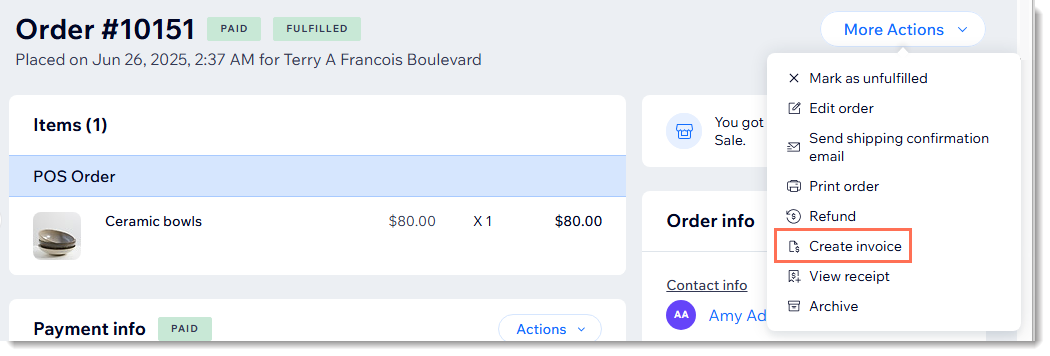
- Choose how you want to send the invoice to your customer:
- Click Send via Email.
- Click More Actions and then click to copy a link or print the invoice.
Accept payment for invoices
If you have set up a mobile POS, you can accept payment for invoices using your card reader or tap to pay. Learn more about accepting payment for invoices.


