Wix Mobile Apps: Adding a Repeater Element to Your Mobile Apps
9 min
In this article
- Adding a repeater element to your mobile apps
- FAQs
Add a repeater element to your Wix mobile apps (Fit by Wix, Spaces by Wix, or your own native mobile app) to create a more organized and user-friendly experience.
A repeater shows repeating items (e.g. lists of data, team members, products, etc.) to help you display similar content in a professional way.
For example, if you run a fitness app, you can use a repeater to show a list of available classes and trainers, so members can see all their options in one place.
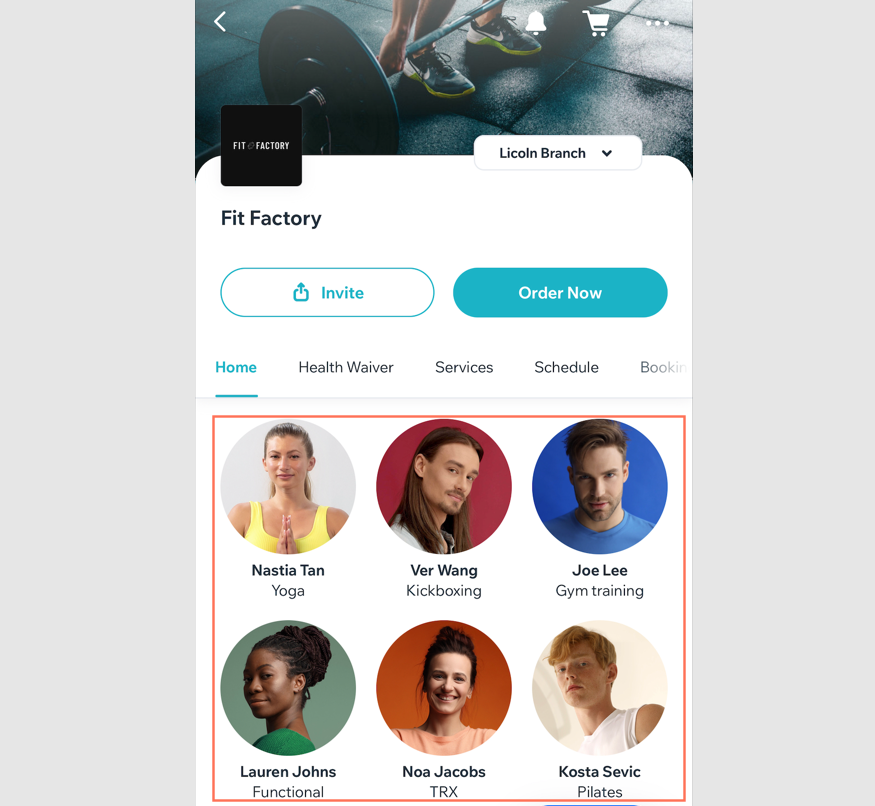
Adding a repeater element to your mobile apps
You can add or remove items on your repeater element and customize each item individually. Choose between a grid or vertical list layout, adjust image sizes and text, add a repeater title, and more.
Dashboard
Wix app
Wix Studio app
- Go to Mobile App in your site's dashboard.
- Click the relevant tab (e.g. Spaces by Wix app, Your own mobile app).
- Click Edit Mobile App.
- Click the Screen drop-down at the top and choose the screen you want to edit.
- Click Elements on the left.
- Click List and select a Repeater element.
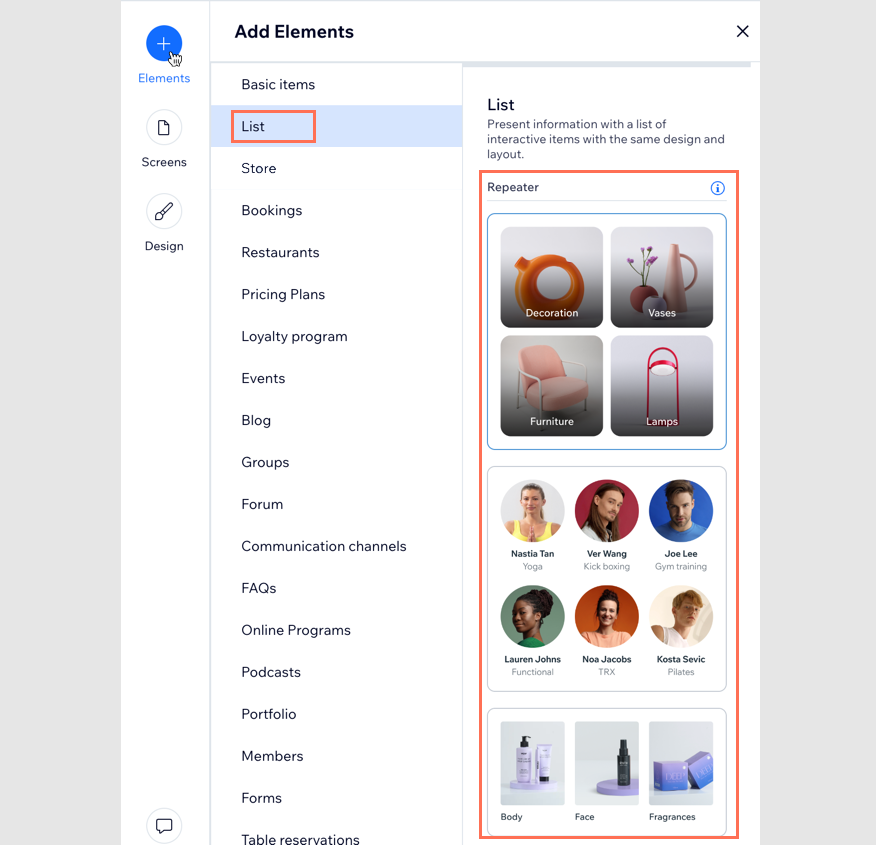
- Choose what you want to edit in the panel on the right:
Content
Settings
FAQs
Click a question below to learn more about adding a repeater element to your mobile apps.
Can I customize the design of each item in a repeater?
What types of content can I add to a repeater item?
Can I add links or actions to items in a repeater?
Can I use multiple repeaters on the same page?
Can I add different types of content in one repeater?


 next to the relevant item, then choose Edit, Duplicate, Hide, or Delete.
next to the relevant item, then choose Edit, Duplicate, Hide, or Delete.

 to separately adjust the margins.
to separately adjust the margins. 
