Wix Media: Importing Media Files Using a URL
2 min
Import media files to your Media Manager using a URL so that you can add them to your site. A media file with a URL link may come from another website, a social network, or from an online portfolio you have.
To import media files using a URL:
Wix Editor
Studio Editor
- Go to the editor.
- Click Media
 on the left side of the editor.
on the left side of the editor. - Click Show More under Site Files.
Note: If you haven't uploaded media to your site yet, you can click the Upload Media icon .
. - Click + Upload Media.
- Click the Link icon
 on the left side.
on the left side. - Paste the URL link and click Import.
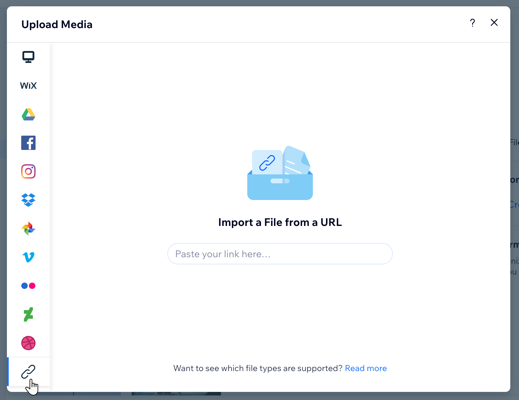
Note:
It's not possible to import video files with YouTube and Vimeo URL's.


