Wix Logo: Hiding and Deleting Elements in the Wix Logo Maker
2 min
In this article
- Hiding elements in your logo
- Deleting elements in your logo
- FAQs
While designing your logo, you may want to visualize it with or without certain elements. You can hide and unhide elements from your logo at anytime to help you settle on a final design. If you want, you can delete them entirely.
Hiding elements in your logo
You can hide elements of your logo, so they won't be visible in your final logo files.
To hide elements in your logo:
- Go to Logo and Brand.
- Select the logo you would like to edit.
- Right-click the element in the Logo Maker.
- Click Hide.
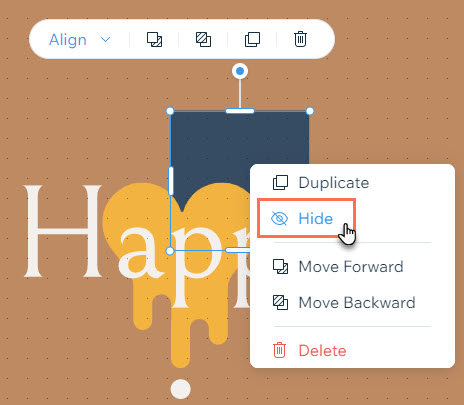
Deleting elements in your logo
If you'd prefer not to hide an element, you can choose to delete elements in your logo instead.
To delete elements in your logo:
- Go to Logo and Brand.
- Select the logo you would like to edit.
- Right-click the element in the Logo Maker.
- Click Delete.
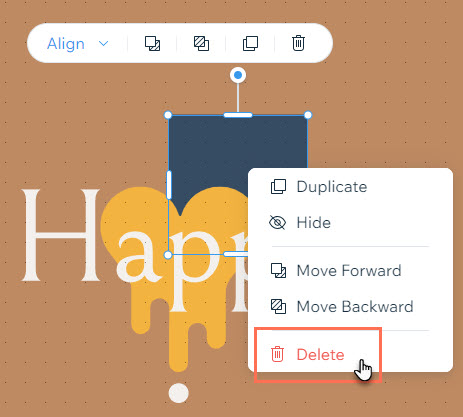
FAQs
Click a question below to learn more about hiding elements in the Wix Logo Maker.
How do I unhide an element?
How can I hide just a part of an element and not the whole element?
Can I hide my business name from my logo?



