Wix Logo: Editing a Logo in the Wix Logo Maker
2 min
In this article
- Editing an existing logo
- FAQs
After creating your logo, you may want to go back and make some changes. Using the Wix Logo Maker, you can edit an existing logo and change whatever you need to make it suit your brand – the fonts, colors, images, symbols, and more.
The available editing options depend on the Wix Logo Maker plan you choose.
Post-download edits with our new Brand Kit:
Our new Brand Kit offers the ability to edit your logo post-download.
Editing an existing logo
Once you purchase a logo, you have the option to edit it as much as you want before you download it.
Before you begin:
Always close all Logo Maker tabs after finishing your edits. Leaving it open elsewhere may cause you to save the wrong version of your logo and you may lose the edits made or purchase the wrong version.
To edit an existing logo:
- Go to the Wix Logo Maker.
Note: This will take you to the Brand Studio of the most recent brand you were working on. - Click the Logo and Brands drop-down at the top.
- Select the relevant brand.
- Click Edit Logo.
- Customize your logo using the available options in the Logo Maker.
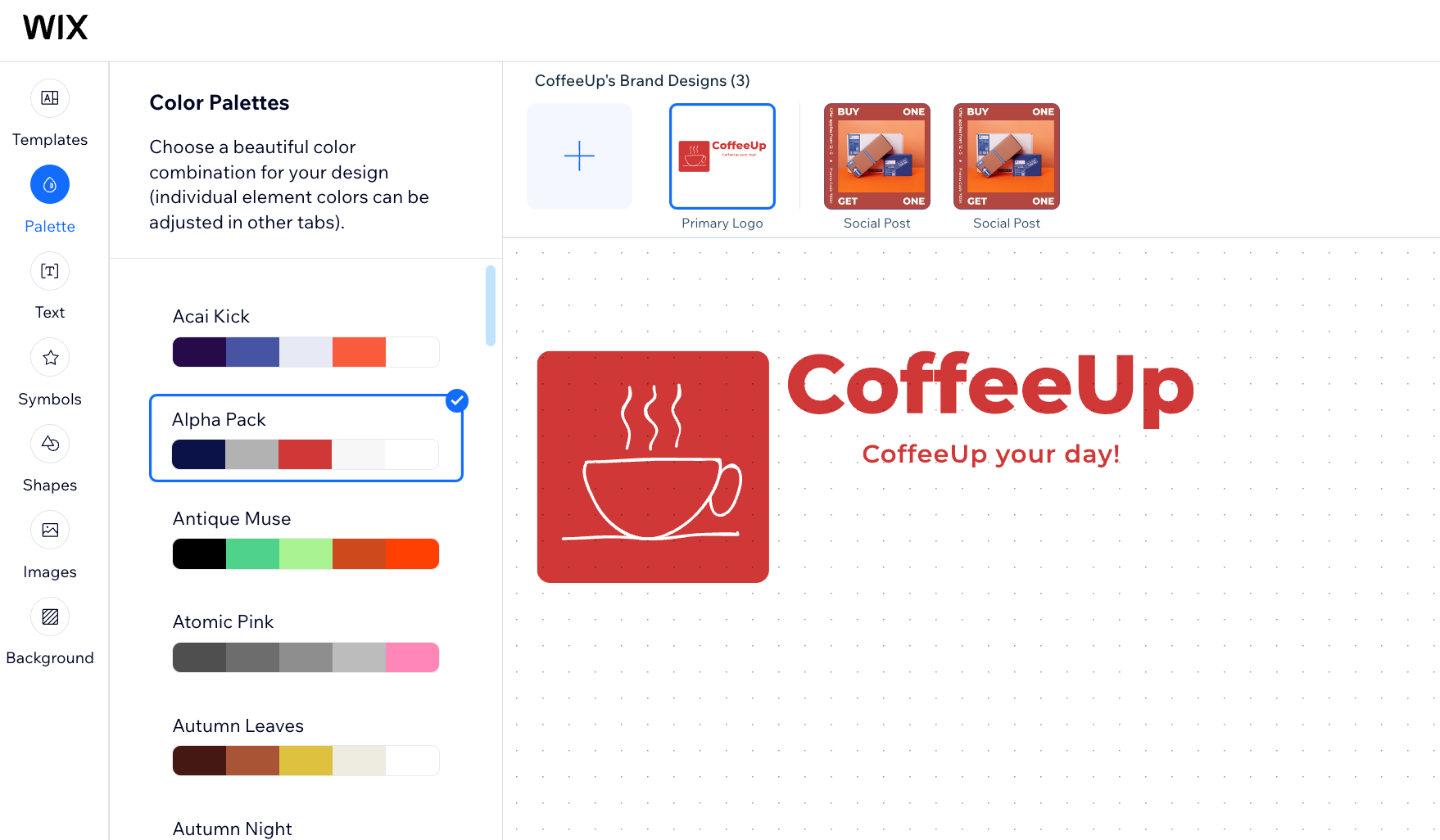
FAQs
Click a question below to learn more about editing a logo in the Wix Logo Maker.
Can I edit my logo once I have already downloaded it?
When are logos added to my site's Business Info?
How can I see the fonts/color codes I used in my logo?



