Wix Logo: Accessing the Wix Logo Maker
3 min
In this article
- Accessing the stand-alone Logo Maker
- Accessing the Logo Maker in your dashboard
- Accessing the Logo Maker in your editor
- FAQs
You can access the Wix Logo Maker with or without a website. Access the stand-alone Logo Maker to continue working with just your logo and additional designs. Or access the Logo Maker directly from your site's dashboard and manage your logo designs alongside your site.
You can access all logos made within your account via your Logo and Brand page here. If you created your logo via the standalone dashboard, you will be directed to that relevant brand page. Alternatively, if you created your logo via a site dashboard, you'll be routed to that dashboard logo maker.
Currently the Wix Logo Maker is not available in Wix Studio. To create a logo, you need to go to Logo & Brand in your site's dashboard and then upload the logo as an image in the Studio Editor.
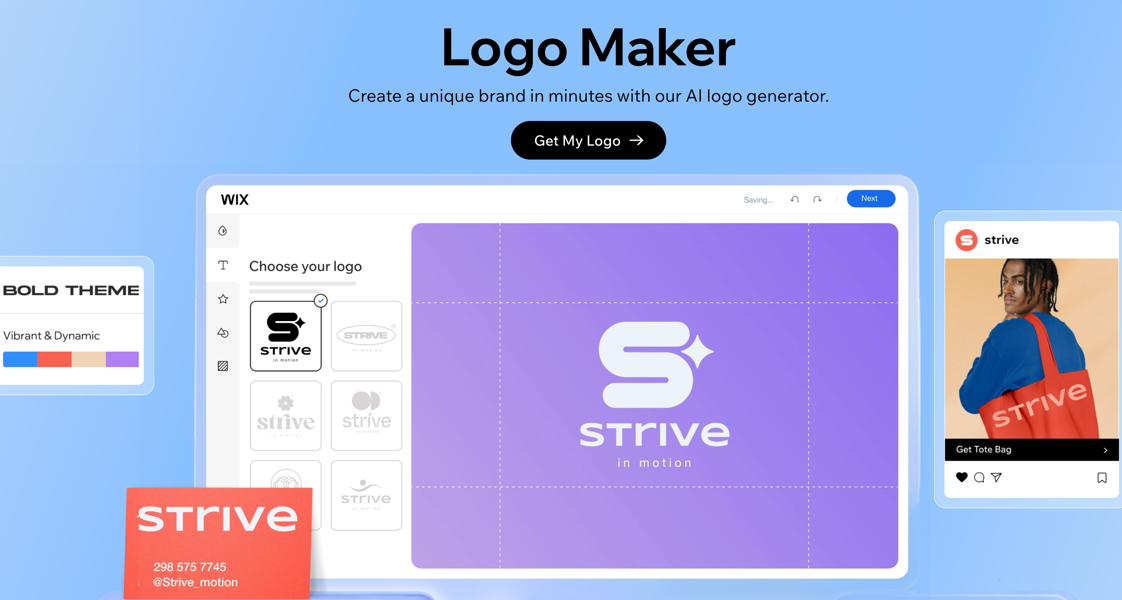
Accessing the stand-alone Logo Maker
You can create a full branding kit without a website from the stand-alone Logo Maker.
Access the stand-alone Logo Maker here: wix.com/logo/maker.
Opening the stand-alone Logo Maker takes you to the Brand Studio of the most recent brand you were working on. The Brand Studio houses all your brands and their designs in one place. You can navigate between your brands by clicking the My Brands drop-down.
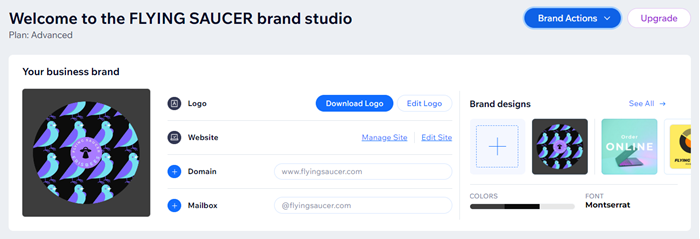
Accessing the Logo Maker in your dashboard
Access the Logo Maker directly from your dashboard and manage your branding without interruption.
To access the Logo Maker in your dashboard:
- Go to your site's dashboard.
- Click Site and App on the sidebar menu.
- Click Logo and Brand.
- Choose the option you'd like to take:
- Create a design:
- Click Create New.
- Choose what you want to design: Logo, Business Card, Social Post or Printed Merchandise.
- Edit an existing design:
- Hover over the relevant design under Latest Designs and click Edit.
- Download a design:
- Hover over the relevant design under Latest Designs and click the More Actions icon
 .
. - Click Download.
- Hover over the relevant design under Latest Designs and click the More Actions icon
- Create a design:
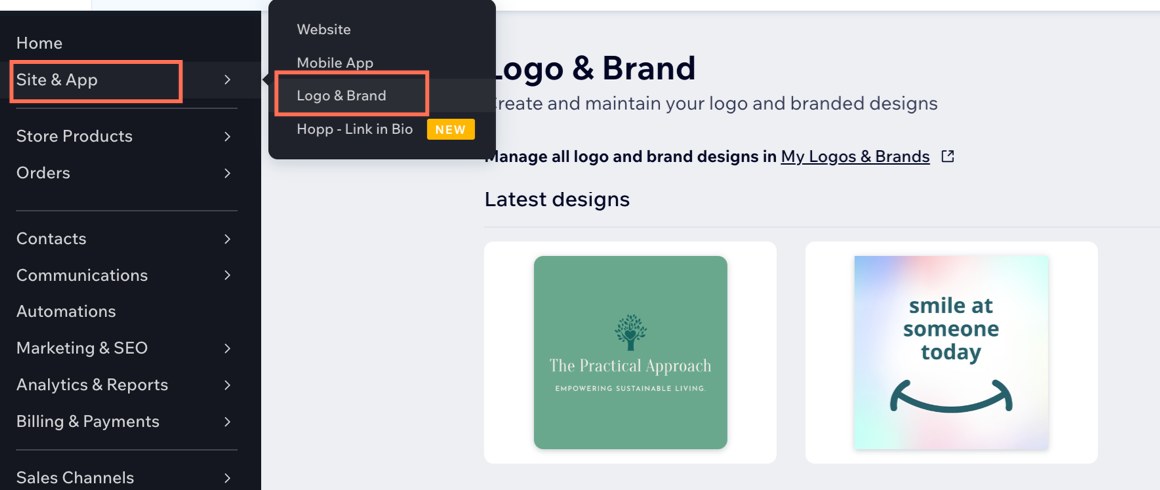
Accessing the Logo Maker in your editor
Working in your editor? You can access the logo maker with just a few clicks.
Tip:
If you have not purchased a logo, you can create one and utilize the 200x200 free sample file to display it on your site. If you need higher resolution logo files, you can purchase them by upgrading to any of the Logo plans.
To access the Logo Maker in your editor:
- Open your site in the editor.
- Click Add Elements
on the left menu.
- Click Image.
- Select Custom Logo.
- Click Add Logo.

- Select the logo.
- Click Manage Brand.
- Add the relevant information, and select a design from the options available. Learn more about creating a logo with the Wix Logo Maker
FAQs
Click a question below to learn more about accessing the Wix Logo Maker:
Can I create multiple brands in the Logo Maker in the dashboard?
Can I connect/disconnect an existing logo to any site in my Wix account?


