Wix Invoices & Price Quotes: Changing Your Currency and Payment Terms
1 min
Customize how you want customers to pay you by defining your currency and payment terms. Your payment terms determine how soon after receiving an invoice customers need to finalize their payment.
To change the currency and payment terms:
- Go to Settings in your site's dashboard.
- Click Getting paid in the Finance and Payments section.
- Click the Currency drop-down in the General details section and select the relevant currency.
- Click the Default payment terms drop-down and select the relevant payment terms.
Note: Click Set Custom Terms to customize your payment terms.
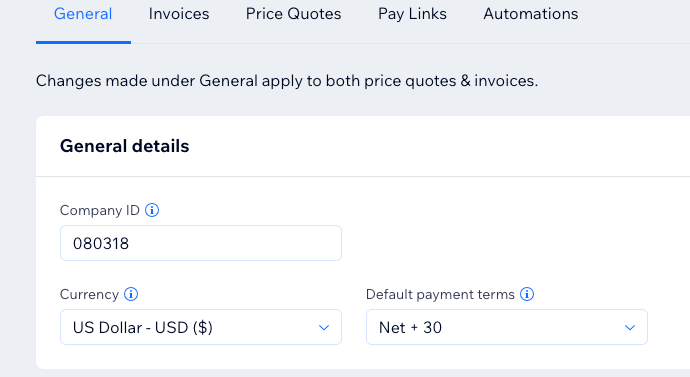
Note:
Changing the default payment terms defines the due date for your invoices and the payments terms for your price quotes. You can adjust these terms while creating an invoice or price quote.


