Wix Hotels by HotelRunner: Connecting Abritel (HomeAway) to Your Site
2 min
In this article
- Step 1 | Connect your Wix account to Abritel
- Step 2 | Import your Wix Hotels by HotelRunner calendar to Abritel
- Step 3 | Activate the Abritel connection
- FAQs
Connecting Abritel (HomeAway) to Wix Hotels by HotelRunner syncs your availability calendar using iCal. Only availability is shared, so make sure to add Abritel reservations manually in your Wix dashboard.
Step 1 | Connect your Wix account to Abritel
Connect your Wix account to Abritel to choose which rooms you want to display. Use the Channel Manager in your dashboard to select and send each room to Abritel.
To connect your Wix account to Abritel:
- Go to the Channel Manager in your site's dashboard.
- Type Abritel in the search bar.
- Hover over Abritel and click Connect.
- Select Send from the drop-down next to each room you want to share with Abritel.
- Click Next.
Note:
Leave this tab with your room list open on your browser.
Step 2 | Import your Wix Hotels by HotelRunner calendar to Abritel
Once you have marked all relevant rooms as 'send', it's time to log in to your Abritel account to import your calendar.
To import your Wix calendar to Abritel:
- Log in to your Abritel account.
- Navigate to the property you want to connect.
- Click the Calendar tab.
- Click Import and export.
- Under Import calendar name, enter the room name.
- Click Import to open the editing panel.
- Open the Abritel tab from Step 1.
- Click Copy next to the first room you want to import.
- In your Abritel calendar, paste the link into the Calendar URL field.
Note: If the link begins with "webcal," replace "webcal" with "https" in the URL. - Click the Block radio button to block the calendar.
- Click Next to save.
Note: Repeat steps 7-10 to import new rooms.
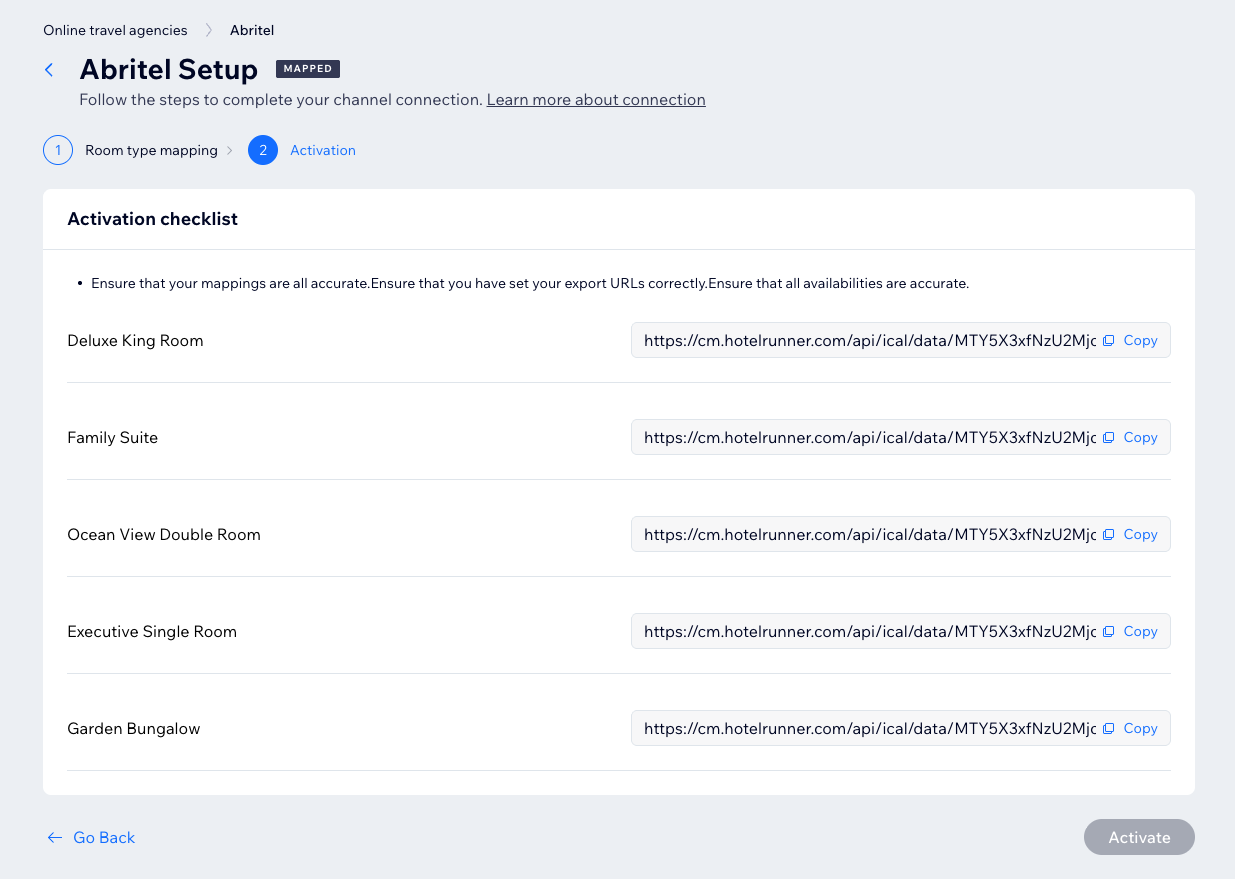
Step 3 | Activate the Abritel connection
- Go to Channel Manager in your site's dashboard.
- Hover over Abritel and click Complete Setup.
- Click Activate.
FAQs
Click the questions below to learn more.
What does the iCal integration mean for my reservations?
Can I sync rates or restrictions with Abritel?
Is the connection two-way?


