Wix Groups: Managing Topics
9 min
In this article
- Creating topics
- Adding topics to posts
- Renaming and deleting topics
- FAQs
Organize your group's posts by topics to improve their discoverability. Assign and update topics so members can filter for relevant content. For example, a fitness center could use topics like "Success Stories" or "November Fitness Challenge."
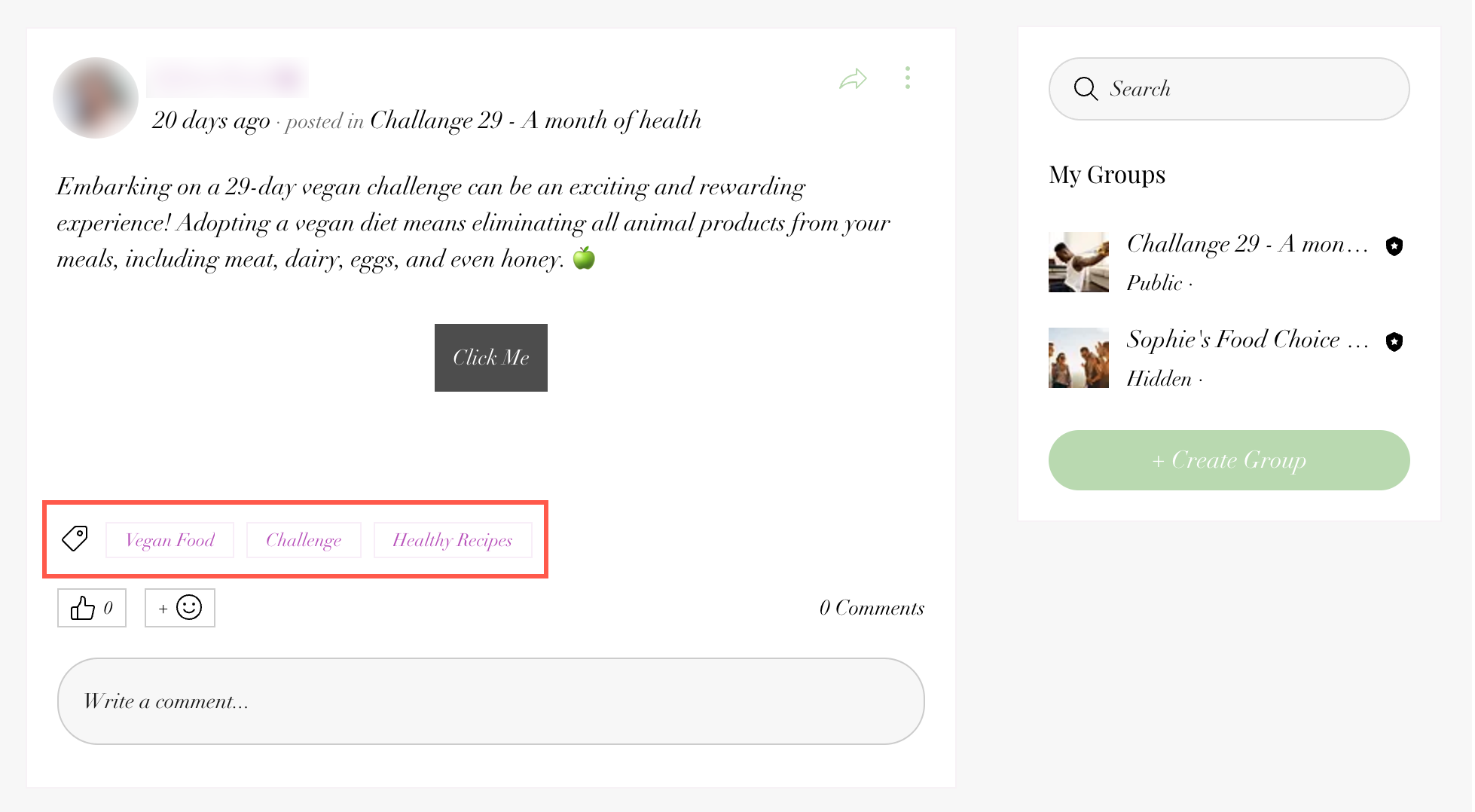
Creating topics
Create topics for your group posts to help members easily find and join conversations that interest them.
Dashboard
Wix app
- Go to Groups in your site's dashboard.
- Click the relevant group.
- Click the Topics tab.
- Click + Add Topic.
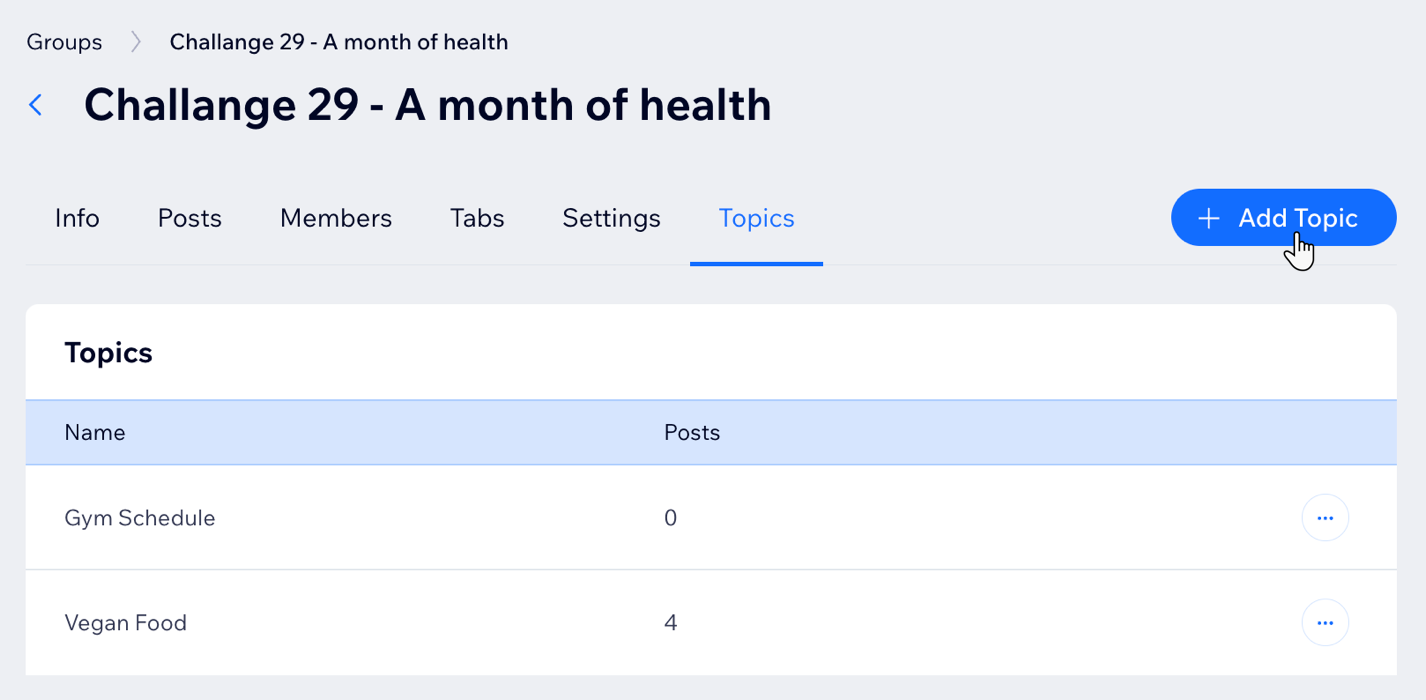
- Enter your topic name.
- Click Save.
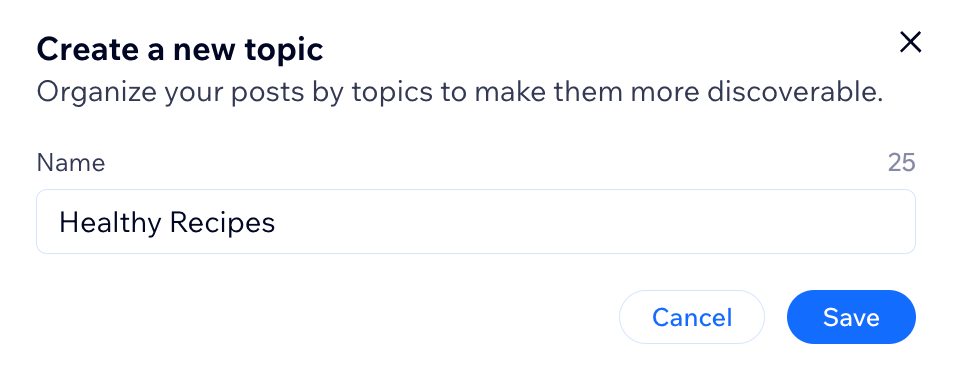
Want to require group members to add topics to their posts? 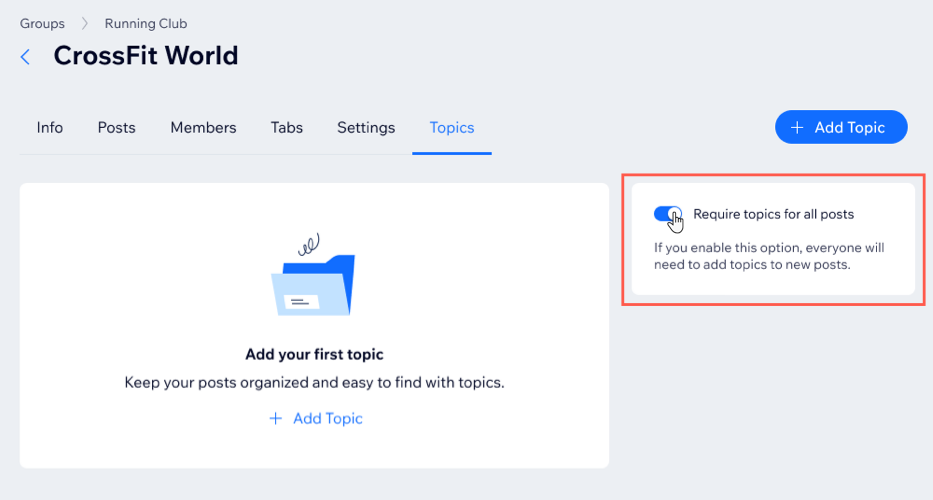
Click the Require topics for all posts toggle to enable it.
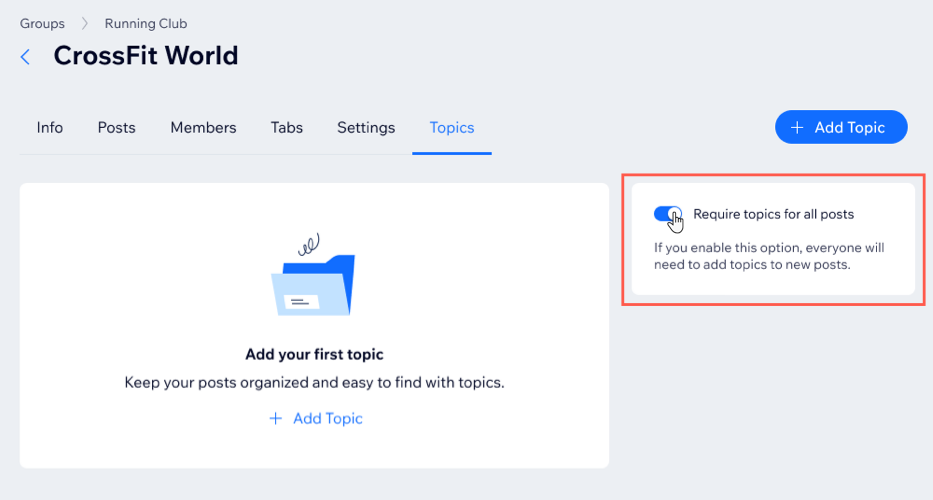
Adding topics to posts
Once you have added a topic, you and your group members can add it to posts.
Dashboard
Wix app
Live site
- Go to Groups in your site's dashboard.
- Click the relevant group.
- Click the Posts tab at the top.
- Choose what to do next:
Add topics to an existing post
Add topics to a new post
Renaming and deleting topics
You can edit and delete topics as needed. Deleting a topic removes it from any post that it is assigned to, but the post remains live on your group's feed.
Dashboard
Wix app
- Go to Groups in your site's dashboard.
- Click the relevant group.
- Click the Topics tab.
- Choose what to do next:
- Rename a topic:
- Hover over the topic you would like to rename and click Edit.
- Enter a new name for your topic.
- Click Save.
- Delete a topic:
- Click the More Actions icon
 next to the relevant topic.
next to the relevant topic. - Click Delete.
- Click Confirm.
- Click the More Actions icon
- Rename a topic:
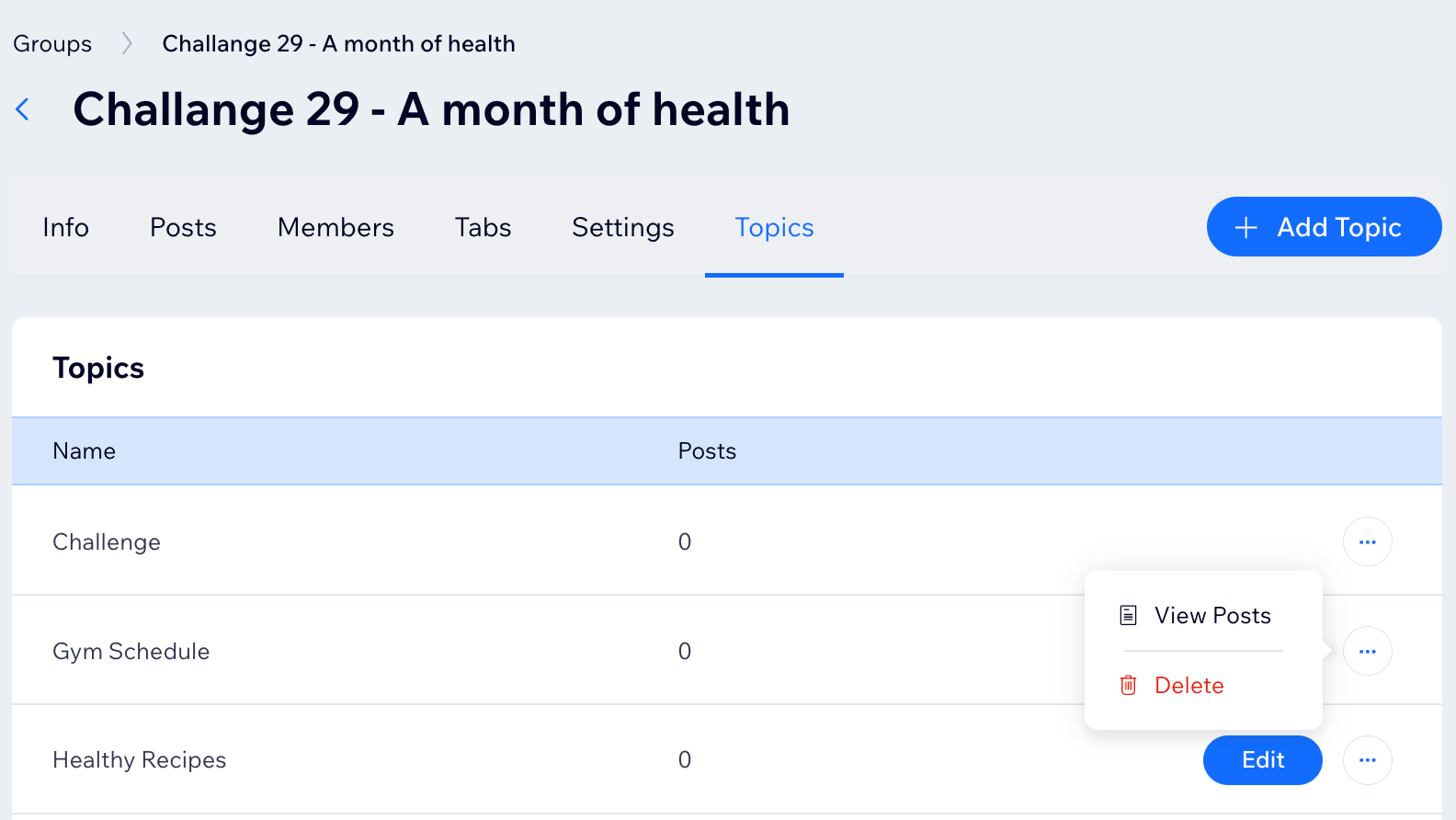
FAQs
Click a question below to learn more about group topics.
Can members suggest new topics?
How can I ensure my members use topics effectively?
Are members notified when a topic is edited or removed?
Can I customize the appearance of topics?
What are some best practices for naming topics?
Can I restore a deleted topic?
Can I assign multiple topics to a single post?
How can I use topics to improve member engagement?
Is there a limit to the number of topics I can create?


 .
.


