Wix Forms: The Difference Between the New and Old Standalone Forms
4 min
In this article
- What's new?
- Adding a standalone form
- Building and customizing your form
- Form visitor experience
- Viewing and managing submissions
- FAQs
Wix’s new standalone forms make it easier than ever to create, share, and manage forms with a modern, conversational design. In this article, see what’s changed from the old standalone forms to the new experience, and learn how to tell which one you’re using.
What's new?
Standalone forms let you collect feedback, run polls, or gather client information, all without embedding a form directly on your site. You share a unique link that anyone can use to respond.
- Old standalone forms: Classic, form-style design with customizable fields and templates.
- New standalone forms: AI-powered setup, dynamic layout and design, a chat-like experience, and accessible voice input.
Adding a standalone form
The way to add a new standalone form has changed.
In the old version, you would add a new standalone form from the Old Forms tab in the Forms and Submissions page in your dashboard.
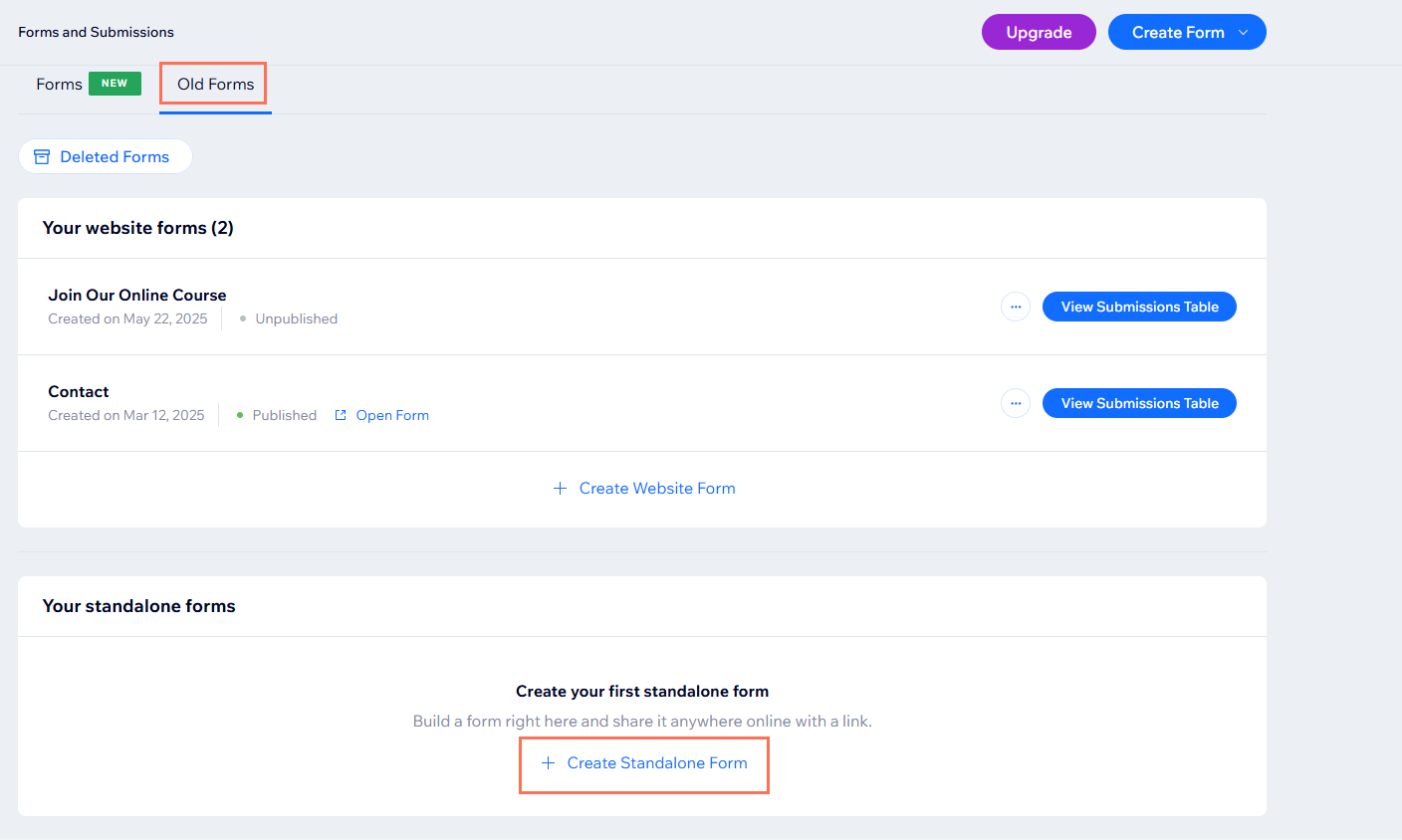
Now, you add a new standalone form by clicking Create Form in the top right corner of the Forms and Submissions page. In the new builder that opens, you can use AI to add questions, pick a theme, and launch your conversational form in just a few steps.

Building and customizing your form
When using old standalone forms, you would choose from a range of templates, such as Health Waiver, Application, or Customer Feedback, then add or edit fields as needed.
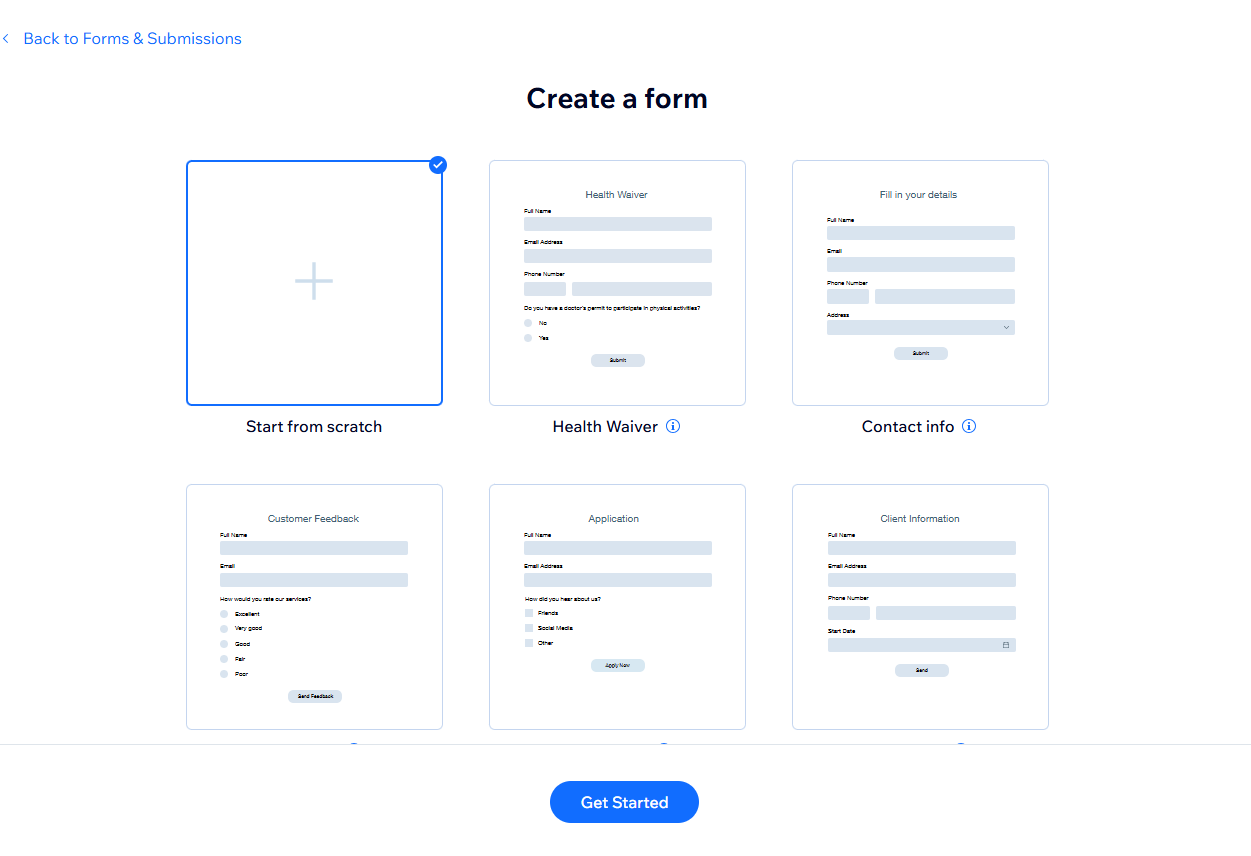
Using new standalone forms, you can build whichever form you want using AI. Just type your needs and the Assistant suggests, creates, or updates fields automatically. With the new builder, you can:
- Chat with AI to add, remove, or tweak questions/fields
- Rapidly create multi-step forms with conversational flows
- Pick a look using professionally designed themes or customize colors
- Add background images and visually engaging design elements
- Make forms accessible and inviting with a chat-like appearance and voice input
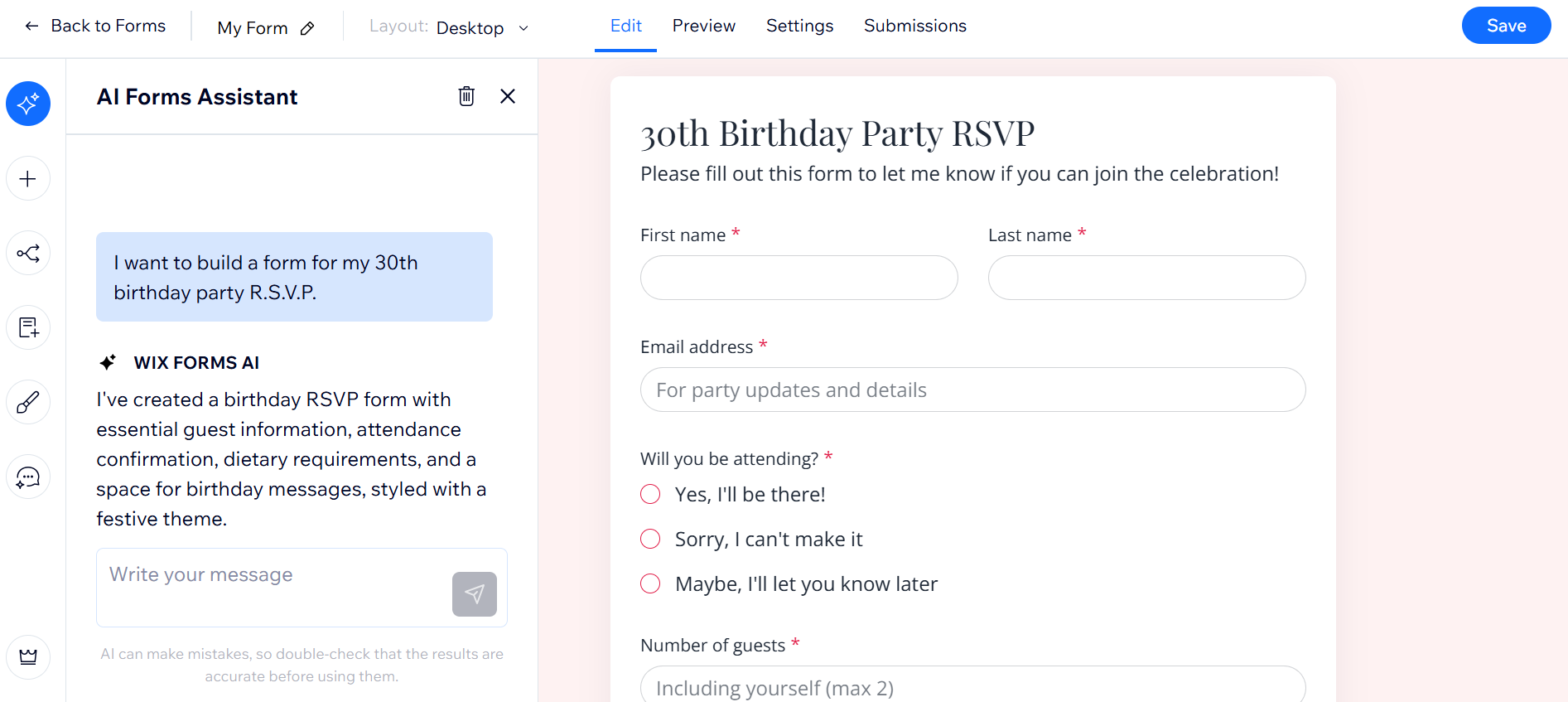
Form visitor experience
In the old standalone forms, visitors filled out fields in a traditional form layout.
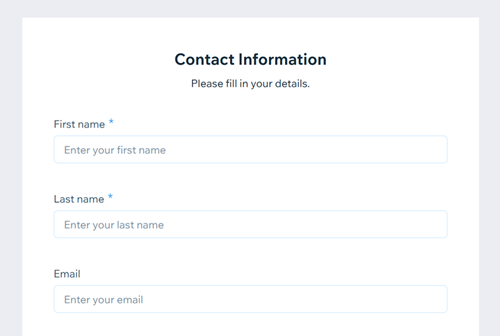
Using new standalone forms, recipients answer your questions in a chat-like format, while being guided through the questions. The new standalone forms support both text and voice input.
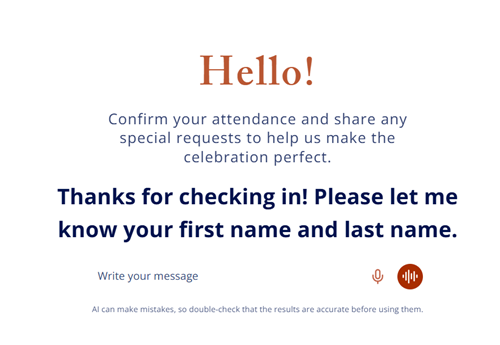
Viewing and managing submissions
All responses for old standalone forms are stored in your site’s Forms & Submissions dashboard under the Old Forms tab. View, manage, and export submission data for each form, filter by form type, date, or status.
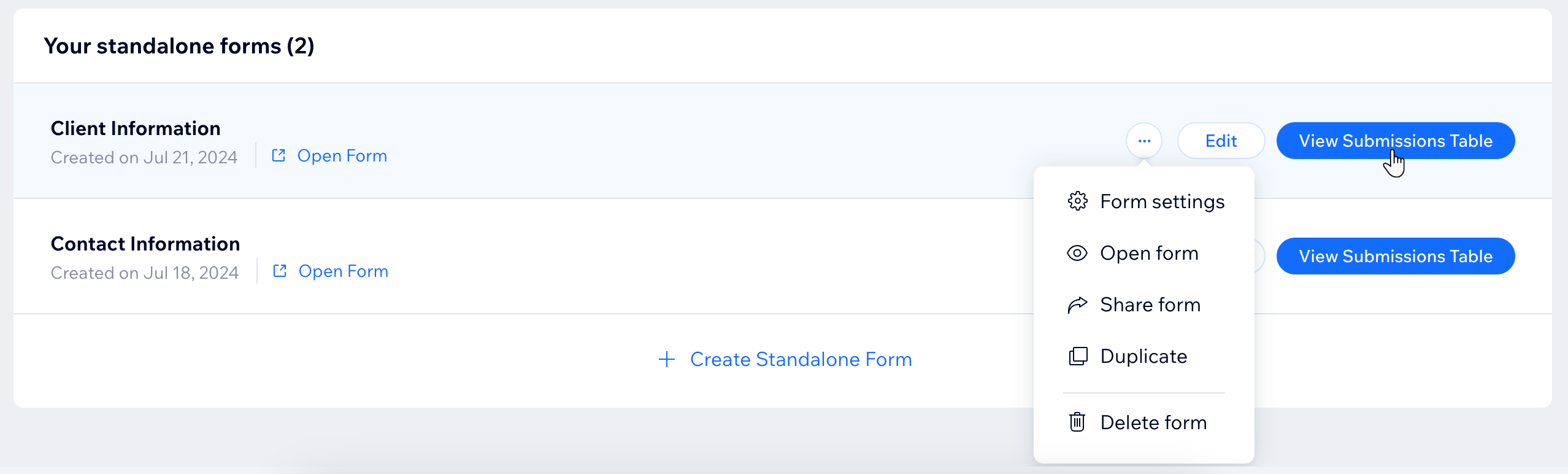
In the new standalone forms, you can track every response for standalone forms directly within the Forms & Submissions dashboard, no need to switch to a separate dashboard. The new dashboard keeps your data organized and lets you analyze responses using built-in AI tools. Easily filter submissions by type (standalone or website forms), form name, or date.
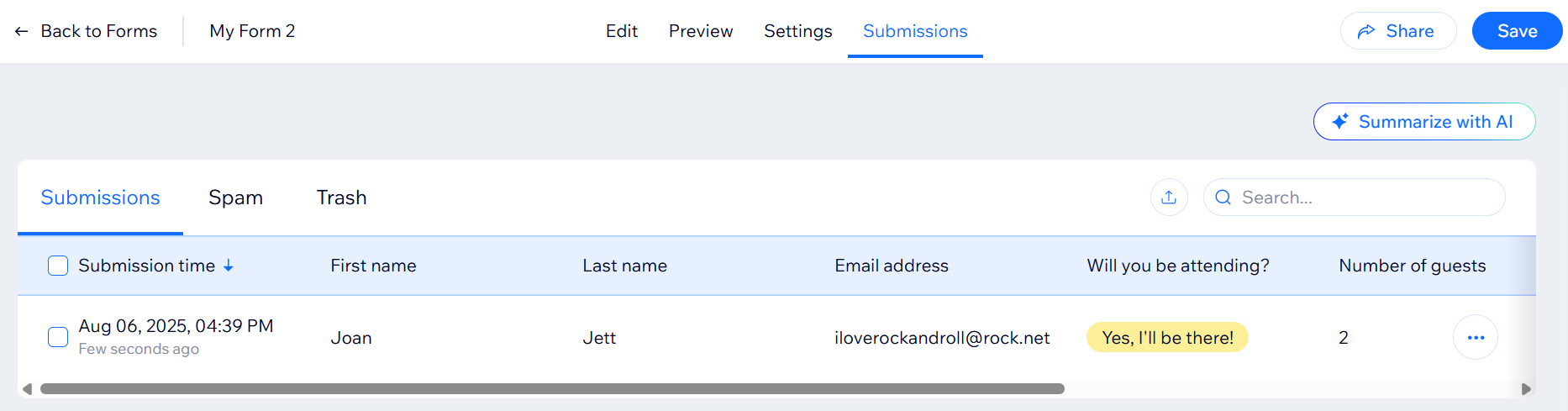
FAQs
Click a question below to learn more.
How do I know if I’m using the new or old standalone forms?
Is there a limit to the number of standalone forms I can create?
Can I switch an old standalone form to the new version?
Can I use voice input with old standalone forms?


