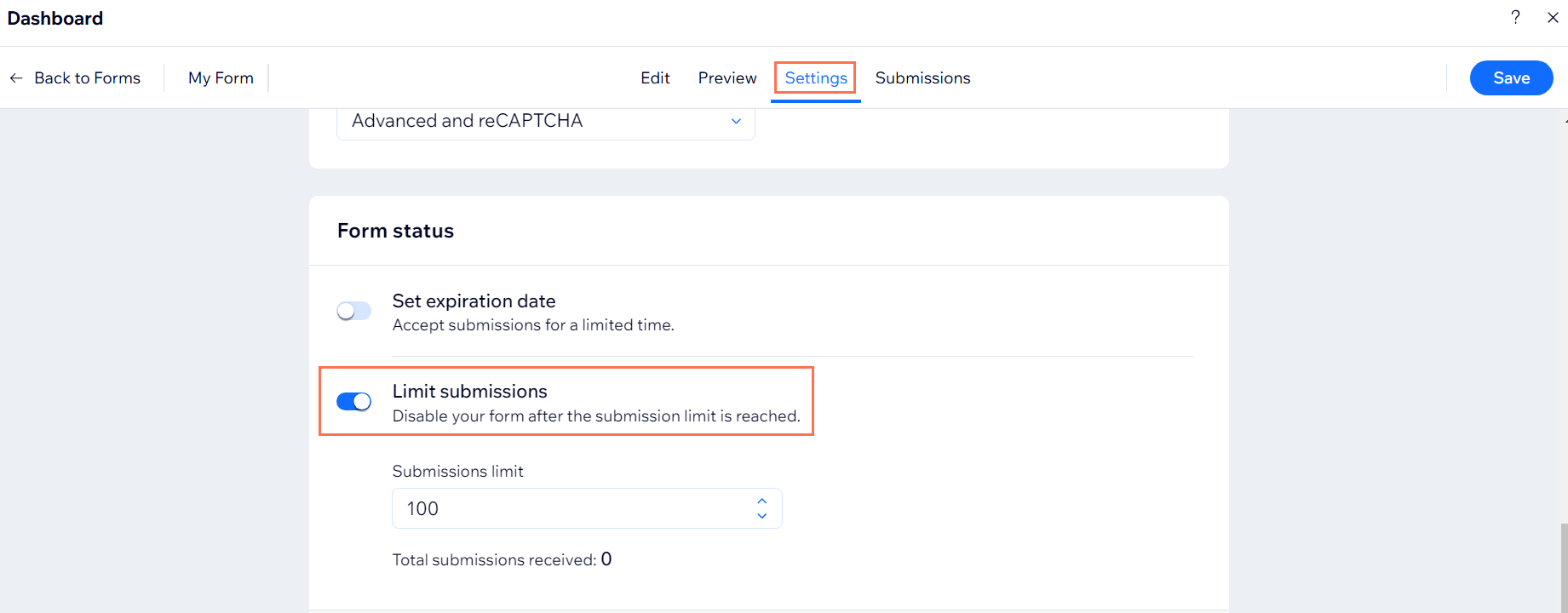Wix Forms: Adding Submission Limits to Your Forms
3 min
Add a submission limit to your form to set how many entries you wish to receive or close it after a specific deadline.
Once the limit is reached (number of forms or deadline set), the form is replaced on your site with a message letting visitors know you're no longer accepting submissions.
Once the limit is reached (number of forms or deadline set), the form is replaced on your site with a message letting visitors know you're no longer accepting submissions.
Important:
The option to limit form submissions is only available once your form is published on your site. If you have not published your site since adding the form, go ahead and click Publish now.
To limit your form submissions:
New Forms
Old Forms
- Go to your editor.
- Click Edit Form to open the form builder.
- Click Settings.
- Enable the Limit Submissions toggle.
- Enter the submission limit in the Submissions limit drop down.