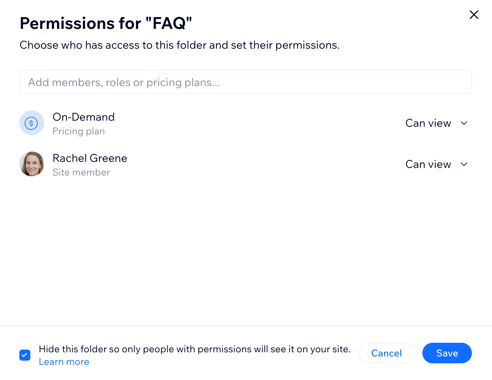Wix Apps: Hiding a Private Folder
1 min
With the Wix File Share app, you can hide certain folders from view so that only members with the required permissions can view them. You can always unhide the folder later if you need to.
Note:
Hiding a folder from view requires changing the permissions so that it's no longer a public folder, visible to all your members.
To hide a private folder:
- Go to File Share in your site's dashboard.
- Click the More Actions icon
 next to the relevant folder.
next to the relevant folder. - Click Permissions.
- Click the drop-down next to All members and select Remove.
- Select the checkbox at the bottom of the pop-up to hide the folder.
- Set up the new permissions for this folder:
- Use the search bar to find a specific member, role or pricing plan.
- Choose their permission level from the drop-down: Can view, Can upload or Can manage.
- Select or deselect the checkbox next to Notify members.
- Click Add / Add & Notify.
- Click Save.