Wix Events: Managing Event Orders Using the Wix App
1 min
Each time a site visitor purchases event tickets, an order is created. This means that when a guest buys 2 tickets to your event at the same time, that counts as a single order.
From the Wix app, you can manage event orders on the go. View existing orders, cancel them, update payment status to "Paid" and resend tickets.
To manage orders:
- Go to your site in the Wix app.
- Tap Manage
 at the bottom.
at the bottom. - Tap Events.
- Select Published Events.
- Select the relevant event.
- Tap the Manage tab.
- Scroll down and select Orders.
- Tap the relevant order.
Tip: You can search or filter your orders to find the one you need. - Tap the More Actions icon
 at the top.
at the top.
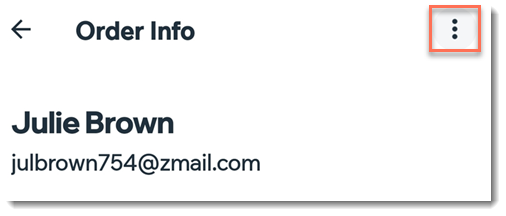
- Choose what you want to do:
- Mark as Paid (if unpaid)
- Resend tickets
- View contact
- Cancel order


