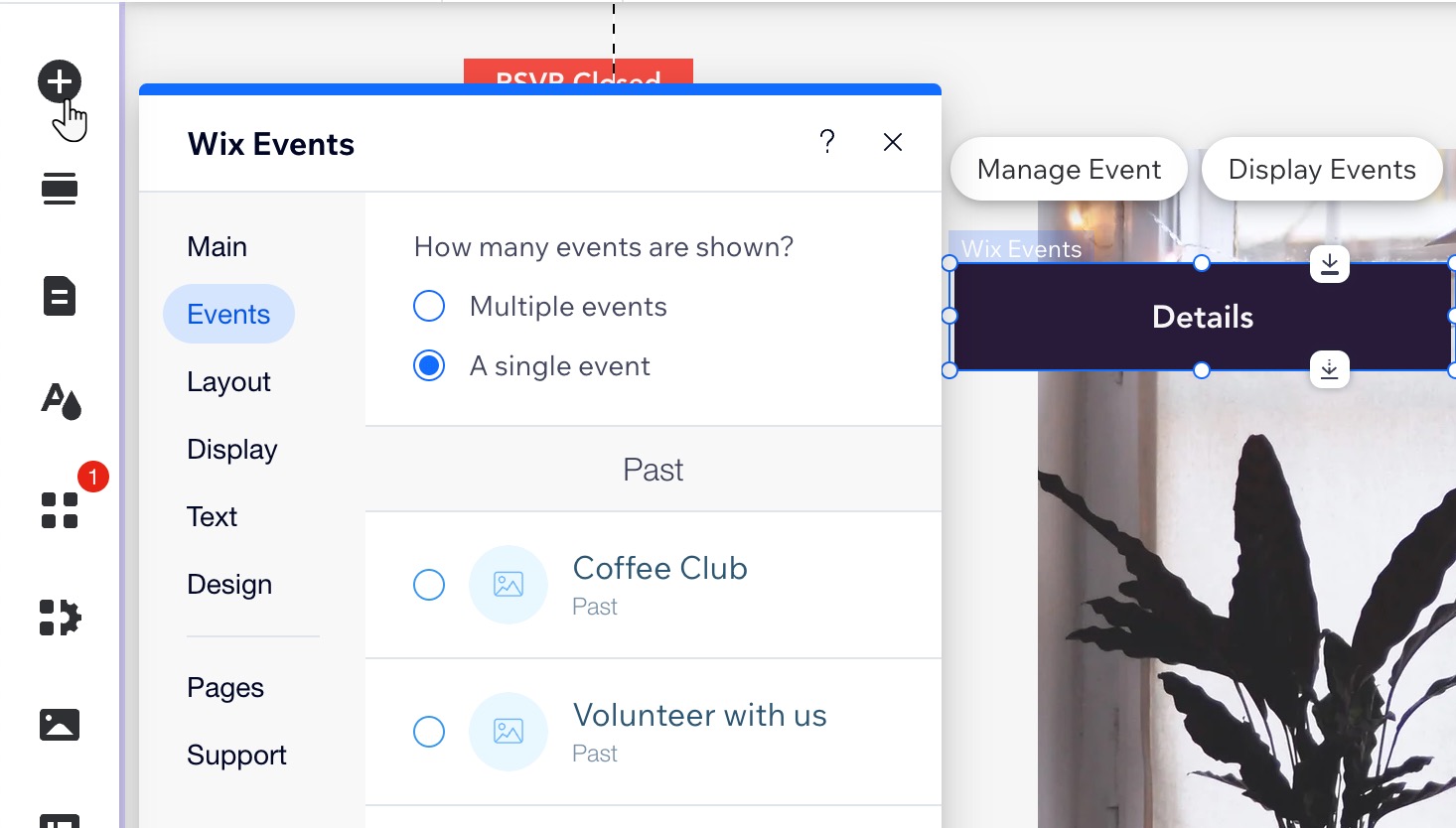Wix Events: Displaying a Standalone Wix Events Button
2 min
If you write about an event somewhere on your site other than the Wix Events page, you can add a standalone event button. This makes it easy for interested site visitors to book.
To add an event button:
Wix Editor
Studio Editor
- Go to your editor.
- Click Add Elements
 on the left side of the editor.
on the left side of the editor. - Hover over Events and drag relevant event list element.
- Click the newly added element in the editor.
- Click Display Events.
- Under What do you want to show?, select A single event.
- Select the relevant event.
- Click the Layout tab and select Button.
- (Optional) Edit the button:
- Click the Text tab to edit the relevant button text.
- Click the Design tab to edit the look of the button.