Wix Events: About Recurring Events
2 min
In this article
- Creating a "master event"
- Adding dates when the event takes place
- Customizing individual occurrences of the event
- Displaying recurring events on your site
Save time by creating recurring events instead of recreating the same event again and again from scratch.
In this article, learn more about:
Creating a "master event"
Start by creating a "master event". Schedule it to take place at more than one time, and save it.
For example, you can create a Saturday Night Jazz event and add the dates of the 4 Saturdays in August when the event takes place.
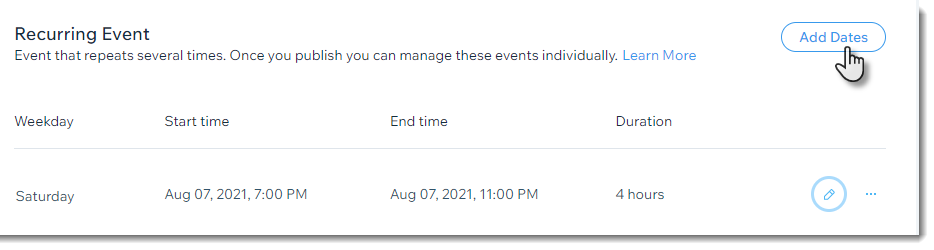
Note:
- As long as the recurring event is in draft mode, you can edit it. However, once you publish, individual occurrences of the event are created for each date and you can no longer edit the "master event."
- You can create a schedule for individual occurrences of the event, but not for the master event.
Adding dates when the event takes place
After you publish, you can easily add additional occurrences (dates) of the event at any time by selecting the recurring event and clicking Add More Dates.
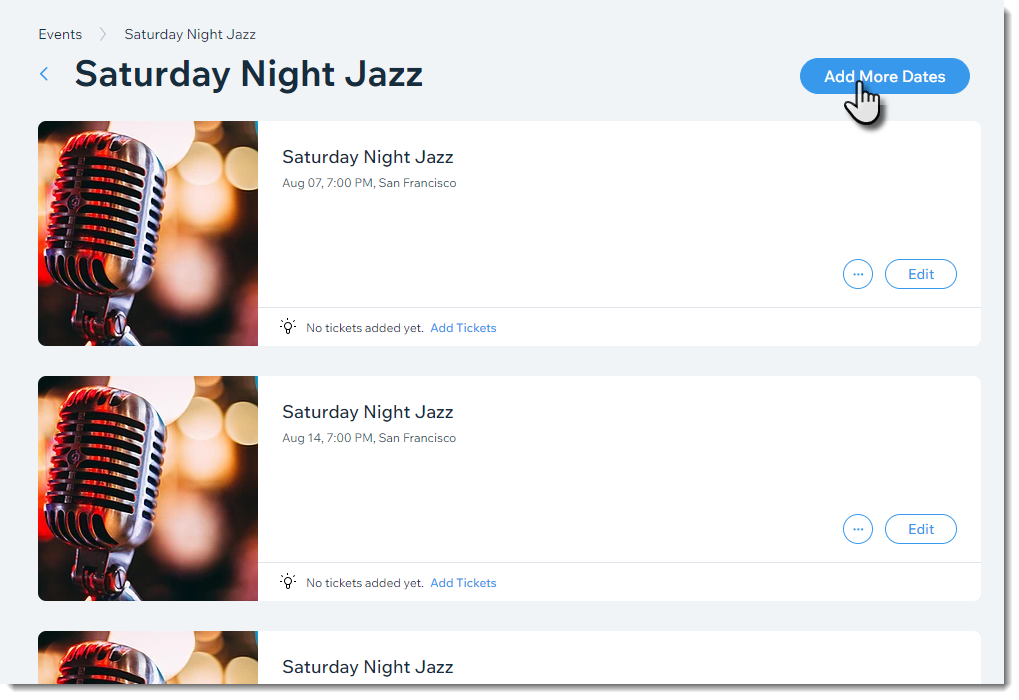
Customizing individual occurrences of the event
After you publish the recurring event, you can edit details of individual occurrences of the event. For example, you can edit the description, time and image.
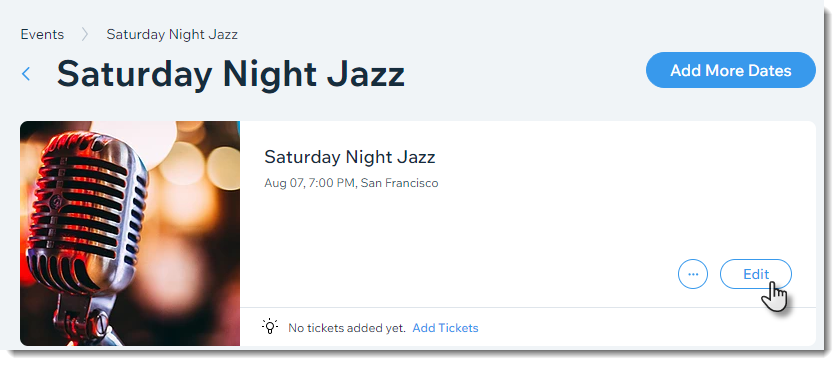
Displaying recurring events on your site
On your site, you can display each event individually, just like regular single events. Alternatively, you can display it as one event with multiple dates. To change how the events are displayed, select the events page in the Editor, click Display Events and select an option.
Note:
If you are using the Calendar layout, all dates when the event takes place are displayed.
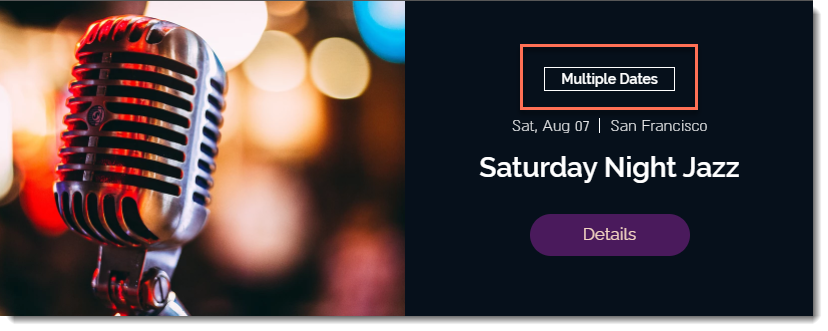
What's next?
Save time and start creating a recurring event.


