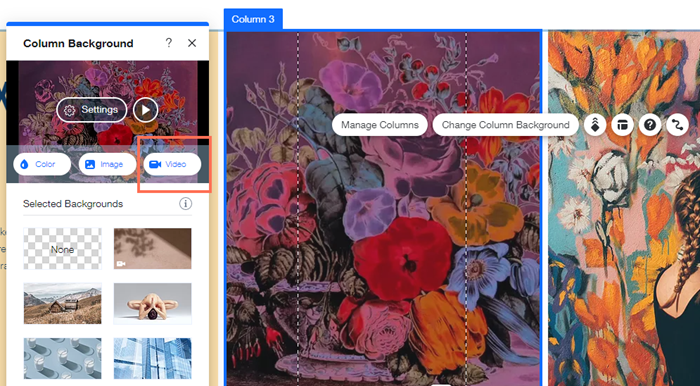Wix Editor: Changing the Background of Your Columns
3 min
In this article
- Adding a color or gradient to your column background
- Adding an image to your column background
- Adding a video to your column background
Upgrade your site's design and impress your site visitors by changing up the background of each individual column. You can opt for a color, image, or video background. Choose from a variety of professional imagery and video from the Wix libraries, or upload your own.
What's the difference between strips and columns?
You can split your strip into columns to organize your content into neat, easily digestible sections.

Adding a color or gradient to your column background
Add a block color or a gradient background to your strip. You can choose from your site's colors, or choose your own.
To add a color or gradient to your column background:
- Click the column on the strip in your editor.
- Click Change Background.
- Click Color and select from one of the following options:
- Solid: Choose a color to apply to your strip.
- Gradient
 : Apply a cool effect to your strip background with a Linear, Radial, or Conic gradient.
: Apply a cool effect to your strip background with a Linear, Radial, or Conic gradient. - Fluid gradient
 : Make your strips stand out with a sophisticated mesh gradient.
: Make your strips stand out with a sophisticated mesh gradient.
Tip:
Learn more about adding gradients to your strip background.
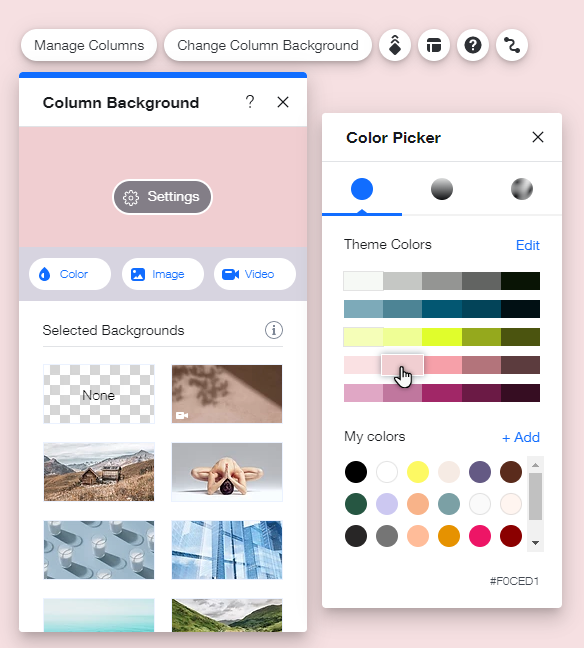
Adding an image to your column background
Add striking imagery to your column backgrounds to keep visitors engaged as they explore your site. You can upload your own image or select from a huge variety of professional images offered by Wix.
To add an image to your column background:
- Click the column on the strip in your editor.
- Click Change Background.
- Click Image.
- Select an image from the Media Manager or click Upload Media to upload your own.
- Click Change Background.
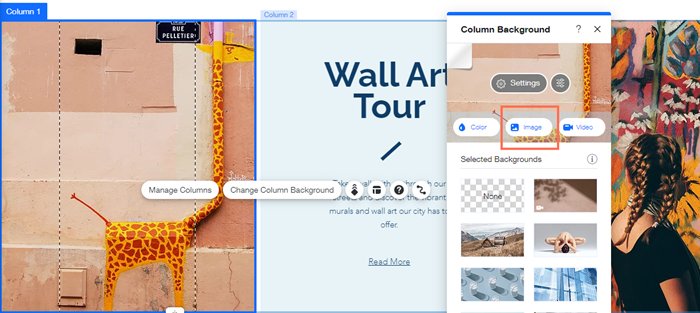
Did you know?
You can set an image you've added to the column as its background by selecting the image, then clicking the Set image as background icon  .
.
Adding a video to your column background
Increase your site's visual appeal, as well as your visitors' experience, by adding compelling videos to your column backgrounds. You can upload your own image or select from a huge variety of professional videos offered by Wix.
To add a video to your column background:
- Click the column on the strip in your editor.
- Click Change Background.
- Click Video.
- Select a video from the Media Manager or click Upload Media to upload your own.
- Click Change Background.