Wix Editor: Background Displays Incorrectly on Tablets or iPads
2 min
If you upload an image of insufficient size, your background image may appear too small or too large when viewed on a tablet or iPad. This problem can be solved by uploading an image of the correct size.
Important:
Your background image must be at least as large as your monitor size. For example, if your monitor is 1920 x 1080 pixels, then your background image must be at least 1920 x 1080 pixels.
To make sure your background displays correctly on all devices:
- Go to the relevant page in your editor.
- Click Site Design
on the left side of the editor.
- Click Page Background.
- Click Image.
- (In the Media Manager) Click + Upload Media at the top left.
- Select an image on your computer that is at least as large as your monitor size.
- Click Open.
- Select the image that you uploaded and click Change Background.
- Click Settings
 on the image background preview.
on the image background preview. - Select Original size from the How's the image scaled? drop-down menu..
- Select the top center position under Where's the image positioned?.
- Publish your site.
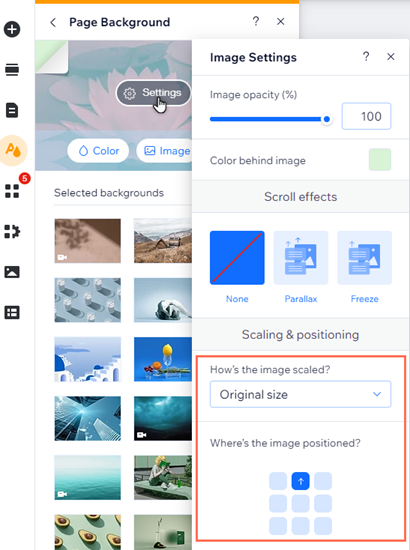
Note:
You may need to clear your tablet or iPad's cache to view the changes.


