Wix Editor: Applying Gallery Hover Effects
2 min
Bring your site to life and encourage site visitors to interact with your galleries by applying hover effects.
Add colorful overlays, change the color of the navigation arrows, and adjust an image's shape to really grab a visitor's attention when they roll over an image.
Note:
Currently, hover affects are only available for Grid galleries and specific preset designs of Slider galleries. If you have a different gallery but want to add hover effects, you can switch to one of these designs in a single click.

To apply hover effects on your gallery:
- Click the gallery in your editor.
- Click the Design icon
 .
. - Click Customize Design.
- Click Hover.
- Customize the following options:
- Rollover: Choose a color to lay over your images and adjust its transparency.
- Navigation arrows: Choose a color for your navigation arrows and adjust their transparency.
- Corners: Change the shape of your images by rounding the corners.
Note:
The customization options depend on the gallery design you choose.
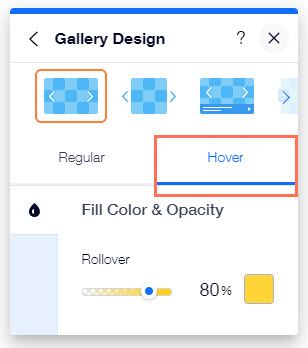
Want to remove a hover effect?
To remove a hover effect from your gallery, simply drag the rollover sliders to 0 percent and switch the corner radii back to 0 pixels.


