Online Programs: Adding and Managing Questionnaires in the Wix Owner App
6 min read
Add a questionnaire after a completed step from the Wix Owner app on your mobile device using the same customization options you have on desktop. Adding a questionnaire helps you gather feedback and get an overall sense of how participants are feeling and performing.
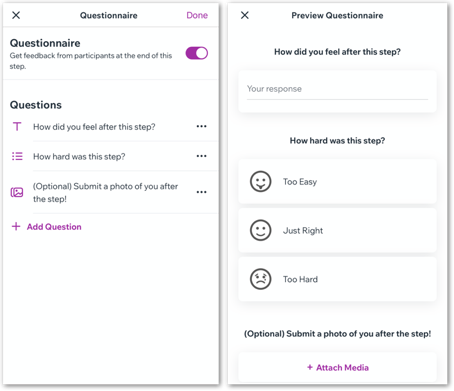
Show me how to access my program in the Wix Owner app
In this article, learn how to:
Adding a questionnaire after a completed step in the Wix Owner app
Add a questionnaire after a step to take a poll on how participants felt after that step. You can choose from different answer options such as text, media and multiple choice.
To add a questionnaire after a completed step in the Wix Owner app:
- Go to your site in the Wix Owner app.
- Tap Manage
 at the bottom.
at the bottom. - Tap Online Programs under Business.
- Tap the relevant program.
- Tap the Content tab.
- Choose whether you want to add the questionnaire to a new step or an existing step:
- For new steps:
- Tap +Add a Step at the bottom.
- For an existing step:
- Tap the More Actions icon
 next to the step.
next to the step. - Tap Edit.
- Tap the More Actions icon
- For new steps:
- Tap Add next to Questionnaire at the bottom.
Note: If you've chosen a pre-existing template with an existing questionnaire tap Edit.
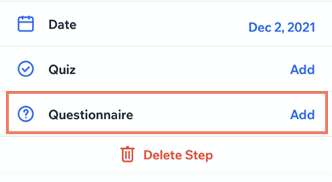
- Enable the Questionnaire toggle.
- Tap + Add Question to create a new question.
Note: If there are pre-existing questions you want to remove tap the More Actions icon next to a question and then Delete.
next to a question and then Delete. - Enter your question and choose whether or not the question should be required.
- Tap the drop-down under Answer Type to select which format participants should use to answer the questionnaire.
- Text: The participant enters an answer in a text box.
- Number: The participant enters a number in a number field.
- Tap Number.
- Enter the measurement under Unit (e.g. pounds, inches, miles).
- Multiple Choice: The participant chooses one answer from multiple options.
- Tap Add Option.
- Enter the first answer option in the text field.
- (Optional) Tap the Image icon
 next to an option to select an icon from the Media Gallery. Each option can have a unique icon to set it apart.
next to an option to select an icon from the Media Gallery. Each option can have a unique icon to set it apart.

- Media: The participant can attach up to 10 photos in response to a question.
- Click Add at the top right.
- (Optional) Repeat steps 5-7 for each question you want to include in the questionnaire.
- Tap Save at the top right.
Tip:
You can temporarily remove the questionnaire altogether by disabling the Questionnaire toggle. The questionnaire is saved in case you want to enable the toggle again.
Managing your questionnaire in the Wix Owner app
Manage the questionnaire from you mobile device. Edit existing questions, duplicate answers and preview how your questionnaire looks to participants.
To manage your questionnaire in the Wix Owner app:
- Go to your site in the Wix Owner app.
- Tap Manage
 at the bottom.
at the bottom. - Tap Online Programs under Business.
- Tap the relevant program.
- Tap the Content tab.
- Select the step with the questionnaire you want to manage.
- Tap Edit next to Questionnaire and do the following:
- Tap the More Actions icon
 next to a question to edit, duplicate or delete it.
next to a question to edit, duplicate or delete it. - Tap + Add Question to add a new one.
- Tap Preview Questionnaire at the bottom to see how your questionnaire looks to participants.

- Tap the More Actions icon
- Tap Done at the top right.
Viewing participant answers to a questionnaire in the Wix Owner app
See how participants filled out your questionnaire and track progress. Navigate between questionnaires in different steps to get an overall sense of how people are feeling and performing.
To view participant answers to a questionnaire in the Wix Owner app:
- Go to your site in the Wix Owner app.
- Tap Manage
 at the bottom.
at the bottom. - Tap Online Programs under Business.
- Tap the relevant program.
- Tap the Activity tab.
- Tap the name of a participant to see their progress.
- Tap View Feedback next to the step that contains the questionnaire.
- The answers are displayed in a pop-up window. When you're done viewing the answer, tap the Close icon
 at the top left.
at the top left.
Tip:
You can also tap Response at the bottom of the screen to open a live chat with the participant. This helps you get real-time feedback about their answers and keeps them engaged.


Did this help?
|