Wix Bookings: Displaying a Featured Service on Your Site
2 min
Promote a single service anywhere on your site using the Featured Service element.
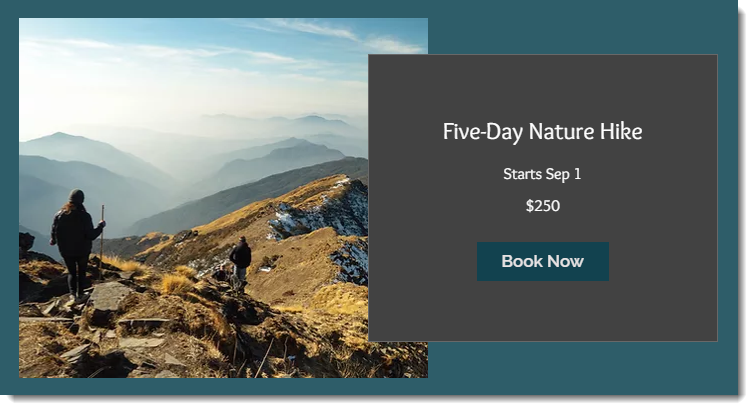
Tip:
You can also display multiple services on any page of your site.
To add and set up the Featured Service element:
Wix Editor
Studio Editor
- Go to your editor.
- Click Add Elements
 on the left side of the editor.
on the left side of the editor. - Click Bookings.
- Drag the Featured Service element onto the page.
- Click the Featured Service element on the page.
- Click Settings.
- Click the Services tab.
- Select the checkmark next to the service you want to display.
Tip: Click Add a New Service to add a new appointment, class or course. - Click the relevant tabs to customize the layout, display, text and design of the Featured Service element.
Notes:
- The Featured Service Element is not a standalone element. It works together with Wix Bookings.
- Make sure to delete the element if the service displayed is no longer available.


