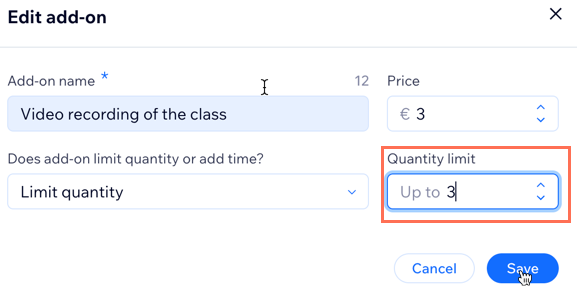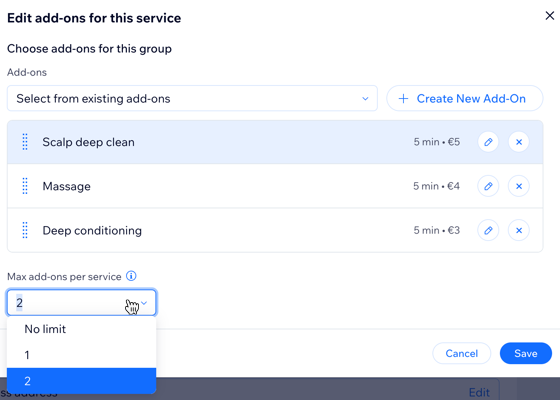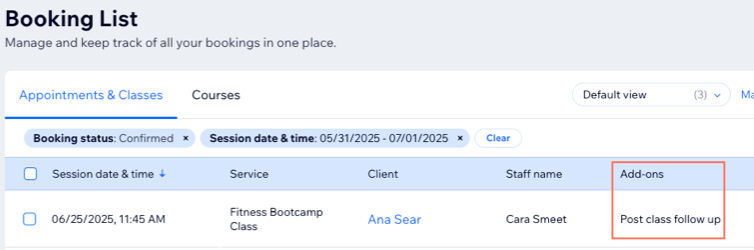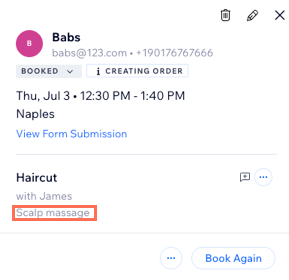Wix Bookings: Creating and Managing Service Add-Ons
6 min
In this article
- Creating add-ons for your service
- Managing your add-ons
- FAQs
Let clients personalize their bookings with service add-ons, like a beard trim or hot towel treatment with a haircut. Add-ons can change the price or duration of a service and are only available as part of booking the main service, not as standalone options.
You can set up add-ons directly from each service’s page. Create a group to organize them by theme, then add new or existing options. Grouping helps clients see what’s available and choose the extras that suit them.
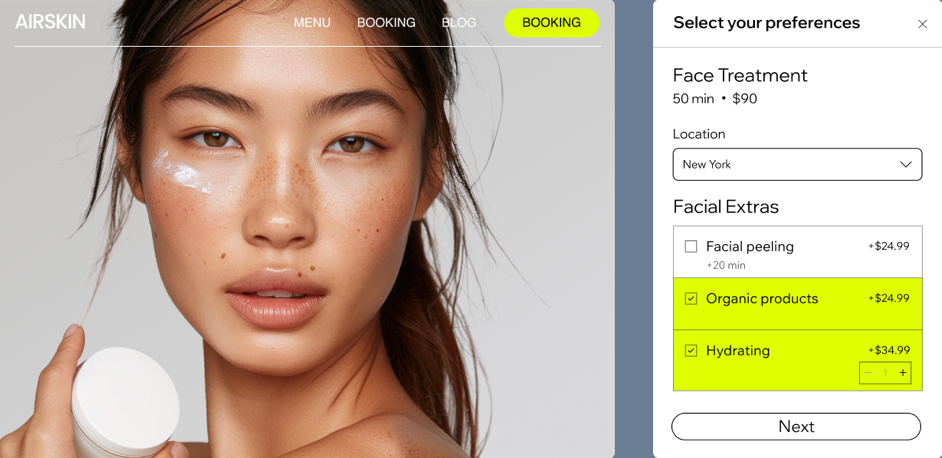
Creating add-ons for your service
Offer your clients more ways to personalize their bookings with extra options, like a glitter finish with their manicure or a hot towel treatment after a haircut. Add-ons appear in groups under each service, helping your clients see how their selections affect the price or duration when they book. Each group is unique to its service, but you can reuse individual add-ons across multiple services.
Important:
- Appointments can include up to 3 add-on groups, with a maximum of 7 add-ons per group.
- Courses and classes can have only 1 group of add-ons, and add-ons can't add extra time.
- Add-ons are not available for free services or services that can only be booked with a pricing plan.
To create add-ons:
- Go to Booking Services in your site's dashboard.
- Create a new service or edit an existing one.
- Scroll to the Add-ons section.
- Click Create New Group.
Note: If this is your first time creating add-ons, click Get Started. - Create a group and set up add-ons for the service:
- Group name: Enter a name for the group.
- Group description: Add a description to help clients understand the add-ons in this group.
- Choose add-ons for this group: Choose what you want to do:
- Create New Add-On: Set up a new option.
- Click Create New Add-On.
- Enter the add-on details:
- Add-on name: Give your add-on a name (e.g. 'Glitter Finish').
- Price: Enter a price for the add-on, or leave as 0 if it's free.
- Additional settings: Choose how to limit your add-on:
- Additional time: Select if this add-on extends the service duration (only available for appointments).
- Quantity: Let clients select more than one unit (e.g. up to 2 bottles of water).
- Click Save & Add to Group.
- Select from existing add-ons: Click the drop-down and select existing add-ons.
- Create New Add-On: Set up a new option.
- (Optional) Add more add-ons to the group by repeating the steps above.
- (If you added multiple add-ons) Set the maximum number of add-ons a client can book per group under Max add-ons per service. Choose No limit or specify a number (e.g. 1).
Tip: To add more groups for appointment services, click Create New Group and repeat the steps above. - Click Save.
Managing your add-ons
You can manage all your service add-ons directly from the add-ons section when creating or editing a service. Add-ons are not available to clients until you connect them to a service from your service list.
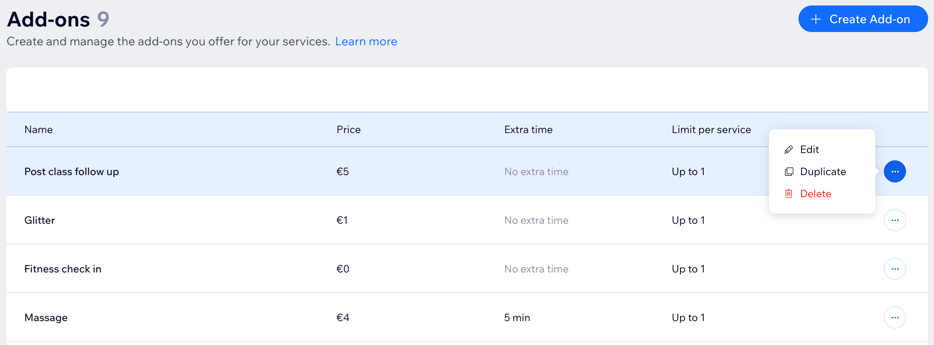
To manage your add-ons:
- Go to Booking Services in your site's dashboard.
- Create a new service or edit an existing one.
- Scroll to the Add-ons section.
- Click Manage Add-ons.
- Choose what you want to do:
- Create a new add-on: Click + Create Add-on and enter the details.
- Update an existing add-on: Click the More Actions icon
 next to the relevant add-on and select:
next to the relevant add-on and select:
- Edit: Update the add-on name, price, or settings as needed, then click Save.
- Duplicate: Update the add-on details as needed, then click Save.
- Delete: Click Delete, then click Delete again to confirm.
Add-ons manager:
You can also manage your add-ons from the add-ons tab in your booking settings.
FAQs
Click a question below to learn more.
Will clients see add-ons during booking?
Can clients add multiple add-ons to a single service?
Can I offer free add-ons?
Can I limit availability for add-ons?
How do I view client add-ons?
What’s the difference between add-ons and varied pricing?
Why can't I create add-ons for my service?
Can I set up an add-on that extends the appointment and allows quantity selection?
Are service add-ons available in my own native mobile app?