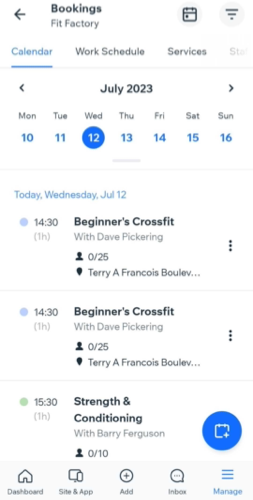Wix Bookings: Accessing the Details of a Class Session in the Wix App
4 min
In this article
- Accessing the details of a class session
- Adding notes to a class session
If you offer classes, each session of the class has its own page in your Wix app. There, you can view the participants and waitlists.
You can also leave notes for you and your staff members about the session. This is a great way to set reminders to follow-up with clients from previous sessions.
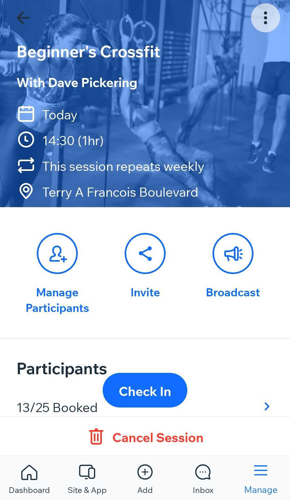
Accessing the details of a class session
On the class page in the Booking Calendar, you can view the complete list of participants booked in for a class, as well as on the waitlist.
To access the details of a class session:
- Go to your site in the Wix app.
- Tap Manage
 at the bottom.
at the bottom. - Tap Booking Calendar.
- Navigate to the relevant day and time in the Schedule, then tap the relevant session.
- (Optional) Change the calendar view, depending on your preferences:
Schedule view
Day view
3 day
Adding notes to a class session
You can add notes for yourself to your class sessions. This is useful when you or your staff need to follow-up with clients. The notes to self that you create appear in the main section of the relevant class session.
To add a note to a class session:
- Go to the relevant class session in the Booking Calendar on the Wix app.
- Tap the More Actions icon
 at the top.
at the top. - Tap Edit this session.
- Tap Note to Self under Additional Information at the bottom and enter the relevant information.
- Tap Save.
- Tap No when asked if you want to send a notification email.
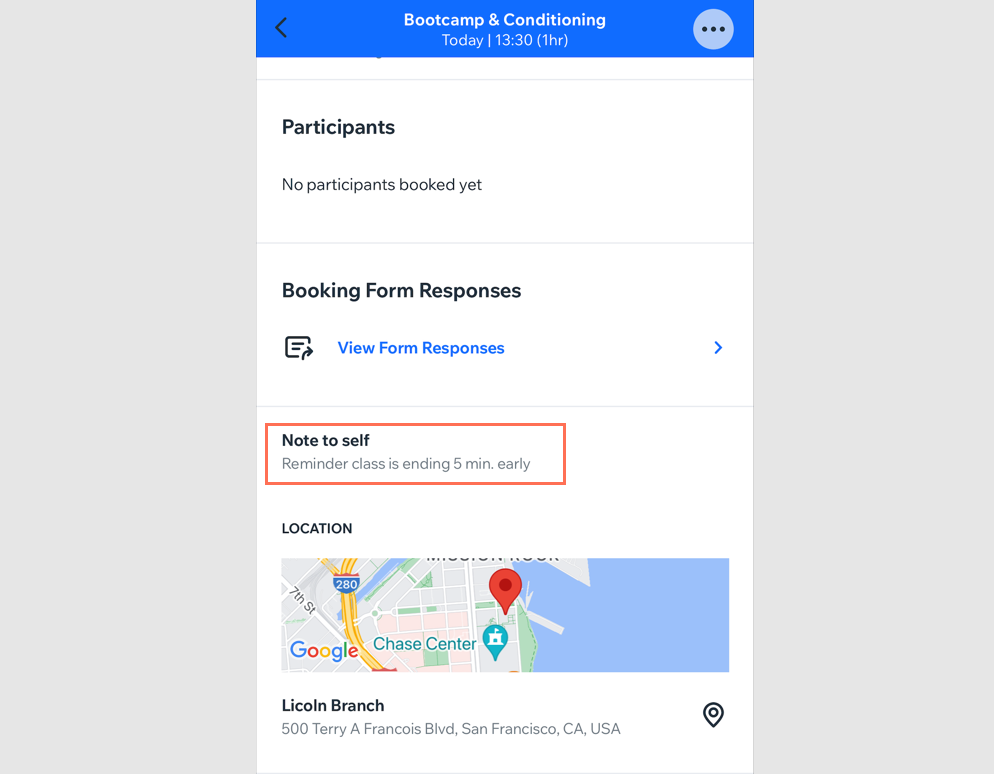


 at the top right.
at the top right.