Wix Blog: Showing or Hiding the Blog Menu
3 min
In this article
- Displaying the blog menu in your Blog or Category Feed
- Displaying the blog menu on your Post page
- Displaying the blog menu on mobile
Wix blog comes with a menu to help your readers navigate to different blog categories. The menu appears on your blog feed and your post page. You can customize each place separately.
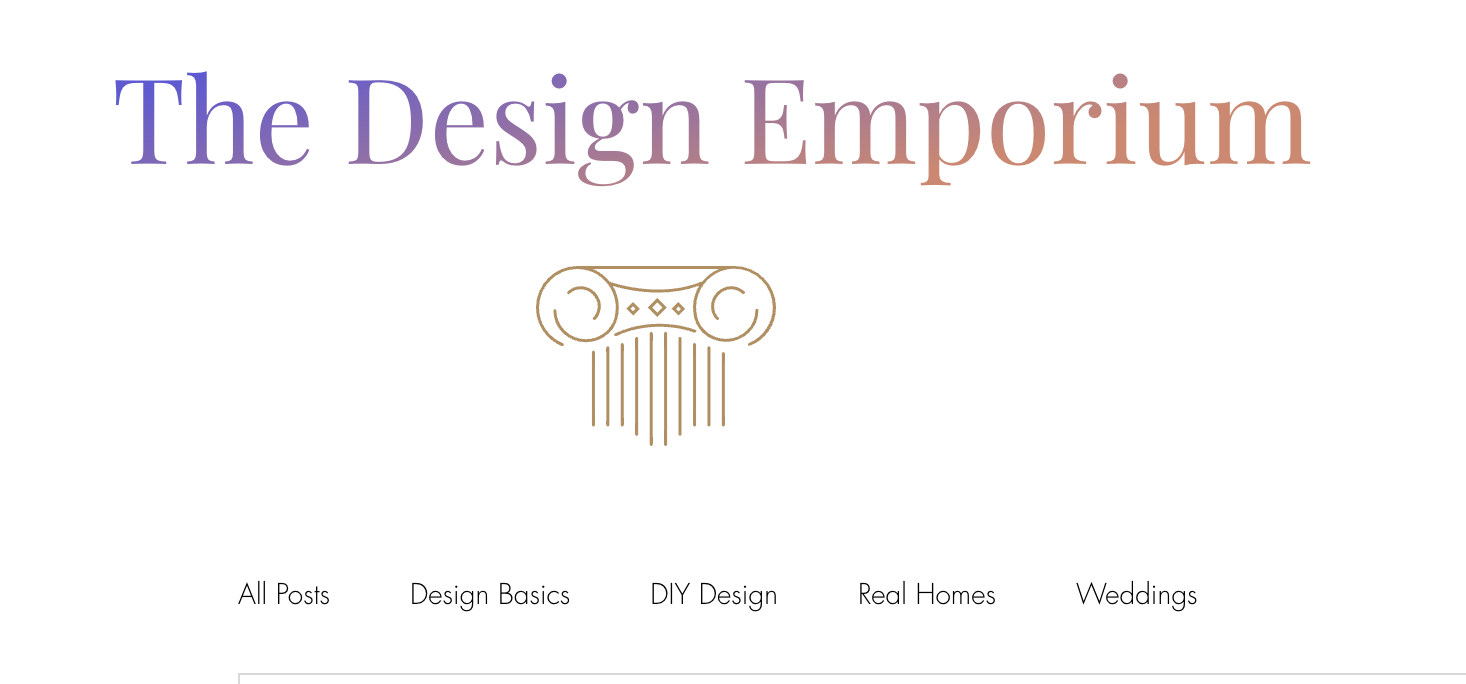
Displaying the blog menu in your Blog or Category Feed
Choose to show or hide the blog menu in your Blog Feed.
To show or hide the blog menu in your blog or category feeds:
- Go to your editor.
- Go to your Blog page:
- Click Pages & Menu
 on the left side of the editor.
on the left side of the editor. - Click Blog Pages.
- Click your Blog page.
- Click Pages & Menu
- Click Settings.
- Click the Display tab.
- Click Blog Menu.
- Click the Show blog menu toggle to show or hide the menu.
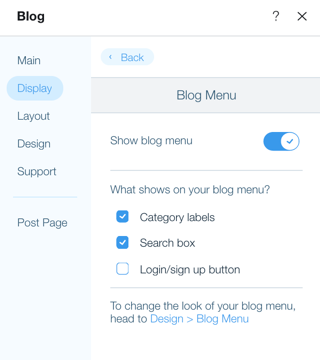
Displaying the blog menu on your Post page
Choose to show or hide the blog menu on your Blog Post page.
To show or hide the blog menu in your post page:
- Go to your editor.
- Go to your Post page:
- Click Pages & Menu
 on the left side of the editor.
on the left side of the editor. - Click Blog Pages.
- Click Post.
- Click Pages & Menu
- Click the Post Page element on your page.
- Click Settings.
- Click the Display tab.
- Click Blog Menu.
- Click the Show blog menu toggle to show or hide the menu.
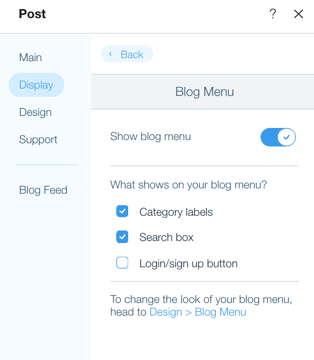
Displaying the blog menu on mobile
Choose to show or hide the blog menu on mobile. There are two pages to consider here, your blog feed and your post page.
To show or hide the blog menu in mobile view:
- Go to your editor.
- Go to your Blog page:
- Click Pages & Menu
 on the left side of the editor.
on the left side of the editor. - Click Blog Pages.
- Click Pages & Menu
- Click the Switch to Mobile icon on the top bar of the editor.
- Click the blog in the mobile editor.
- Click Settings.
- Click Display.
- Enable the Enable mobile settings toggle.
- Click Blog Menu.
- Click the Show blog menu toggle to show or hide the menu in your blog feed on mobile.
- Click Post Page at the bottom of the Settings panel.
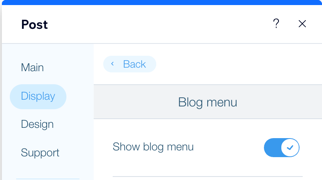
- Click the mobile Post page in your editor.
- Click the Settings tab.
- Click Display.
- Enable the Enable mobile settings toggle.
- Click Blog Menu.
- Click the Show blog menu toggle to show or hide the menu in the post page on mobile.


