Wix Blog: Creating an FAQ using a Collapsible List
3 min
In this article
- Creating an FAQ for a post in your dashboard
- Creating an FAQ for a post on your live site
Adding an FAQ to a post can give your readers quick answers to their most common questions about a topic. You can create an FAQ by adding a collapsible list to your posts from your site's dashboard or your live site.
Note:
It is not possible to add a collapsible list to a post in the Wix app.

Creating an FAQ for a post in your dashboard
You can create an FAQ for your post in the Blog section of your site's dashboard. Add a collapsible list to your post, then enter the questions and answers that you want to include.
To create an FAQ:
- Go to Blog in your site's dashboard.
- Click Posts.
- Hover over the relevant post and click Edit.
- Click the Add icon
 beside the section where you want to add the FAQ.
beside the section where you want to add the FAQ. - Select Expandable List under Elements.
- Enter your first question and answer in the fields.
- Click + Add another expandable item to add another question and answer.
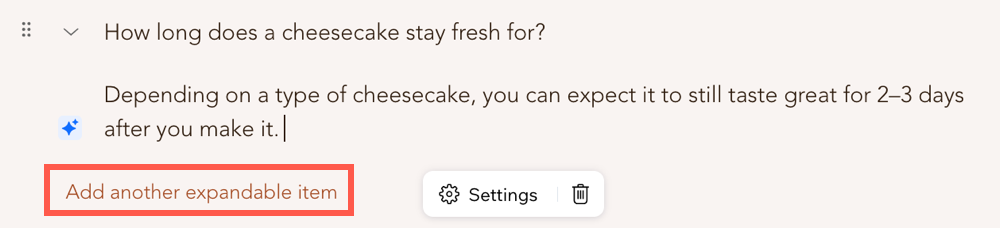
- Repeat step 6 for as many questions and answers as you need to add.
- Click Settings.
- Customize your collapsible list using these options:
- How many items are expanded by default?: Select to display all of your answers expanded by default, only the first answer expanded, or none of your answers expanded.
- Expand one item at a time: Enable this toggle to automatically close an answer when you open another answer.
- Display: Select a right-to-left or left-to-right direction for the text of your FAQ.
- Click Save.
- Click Publish.
Creating an FAQ for a post on your live site
You can create an FAQ for your post by editing it on your live site. Add a collapsible list to your post, then enter the questions and answers that you want to include.
To create an FAQ:
- Log in to your live site using the email address associated with your Wix account.
- Go to the page of the post that you want to edit.
- Click the More Actions icon
 on the post.
on the post. - Select Edit Post.
- Click the Add icon
 beside the section where you want to add the FAQ.
beside the section where you want to add the FAQ. - Click the Expandable List icon
 .
. - Enter your first question and answer in the fields.
- Click + Add another expandable item to add another question and answer.
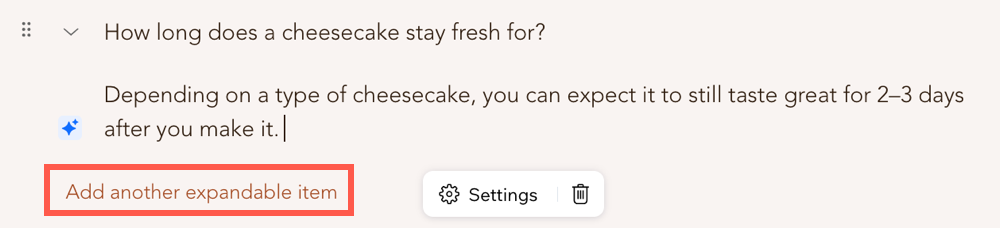
- Repeat step 6 for as many questions and answers as you need to add.
- Click Settings.
- Customize your collapsible list using these options:
- How many items are expanded by default?: Select to display all of your answers expanded by default, only the first answer expanded, or none of your answers expanded.
- Expand one item at a time: Enable this toggle to automatically close an answer when you open another answer.
- Display: Select a right-to-left or left-to-right direction for the text of your FAQ.
- Click Save.
- Click Publish Changes.


