Wix Blog: Adding Related Posts to Your Blog
2 min
In this article
- Adding related posts
- FAQs
Your Blog Post page automatically displays a Related Posts element at the bottom of every post to allow your readers to discover similar content to what they are currently reading. You can select up to 3 related posts for each blog post.
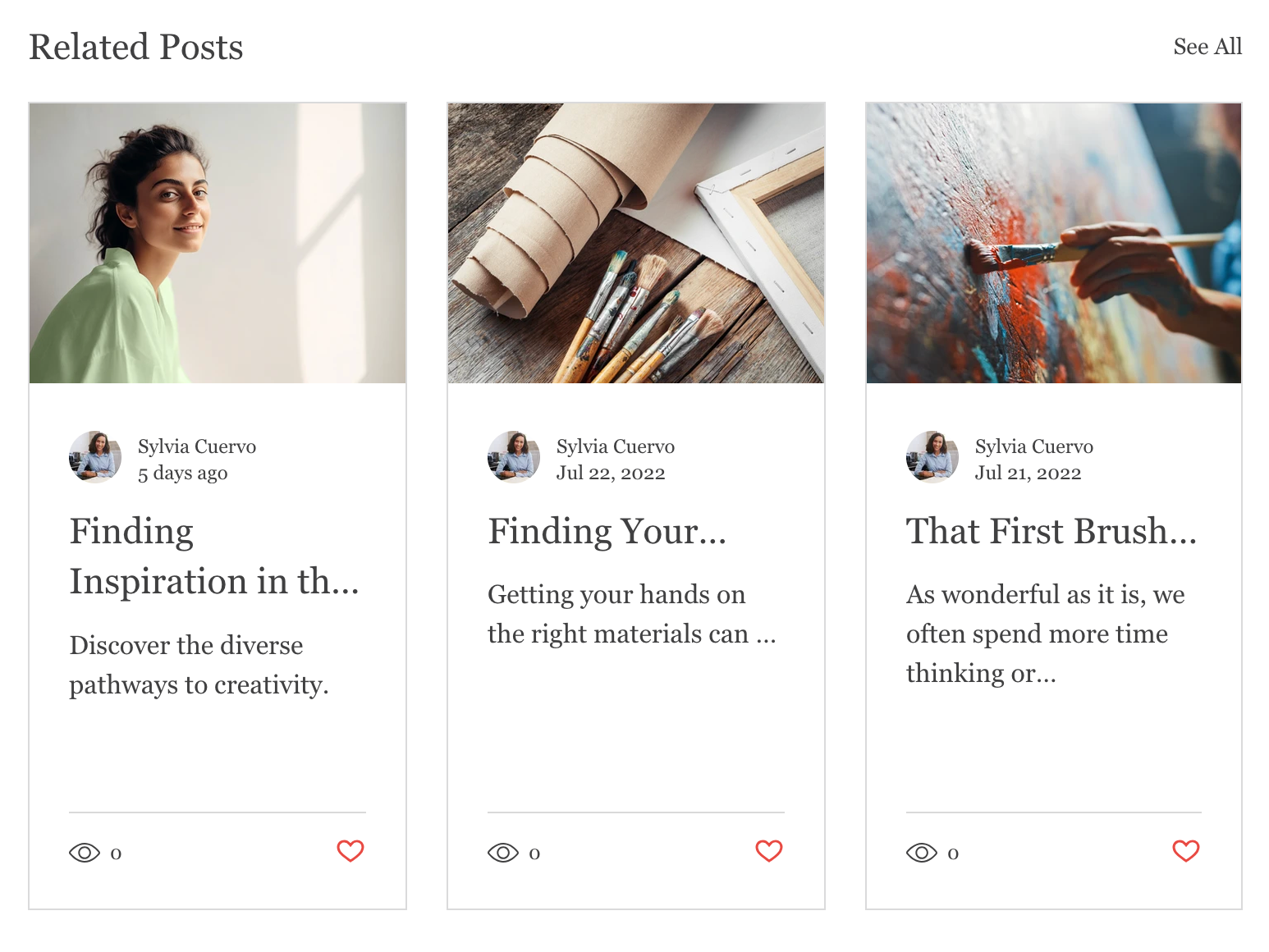
Adding related posts
Start by adding related posts to individual blog posts. Go to the desired post and select up to 3 related posts to accompany it.
To add related posts:
- Go to Blog in your site's dashboard.
- Click Create New Post or Edit to edit an existing post.
- Create or edit the post to include the relevant information.
- Click the Settings tab on the left side panel.
- Click the Advanced tab.
- Click Choose Posts to choose additional posts.
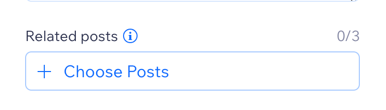
- Select the relevant posts.
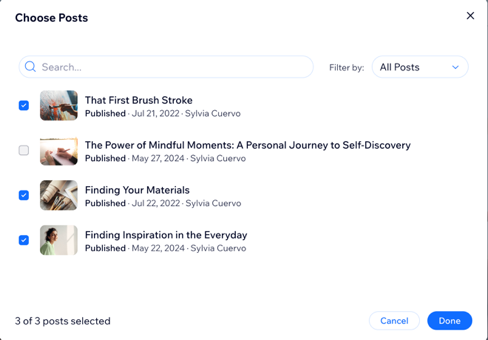
- Click Done.
FAQs
How do I remove a related post?
Can I change the settings of the Related Posts section?
Can I change the location of the Related Posts section?


