Wix Automations: Using Custom Code in an Automation
3 min
In this article
- Creating an automation with the Run Velo Code action
- FAQs
We recommend only using custom code in an automation if you have prior technical knowledge and experience working with coding.
Enhance your automation using your own code using the Run Velo Code action. With this automation action and the Velo APIs, you can customize your site or business in any way you like, for example, by updating your CMS, formatting data, or connecting to third-party applications. Write your code, test it, and then activate the automation.
Before you begin:
- In order to use the Run Velo Code action, you must first enable coding on your site.
- A service plugin can't be added when using Git Integration and Wix CLI.
- In order for the code to run, you must have a published site. Be sure to have the proper permission to publish.
Creating an automation with the Run Velo Code action
- Go to Automations in your site's dashboard.
- Click + Create Automation in the top right corner.
- Click + Start from Scratch.
- Click the title to give your automation a name.
- Select a trigger for your automation.
- Click + to add a step.
- Click Action.
- Click Run Velo code on the left.
- Click Start Coding.
- Give a name to the JS file and click Create & Start Coding.
- Write your code in the window that opens.
Notes: Lines 2 - 6 in the default code support the autocompletion system. Make sure you keep them in your code file. Additionally, use the "Invoke" function to implement your action logic. - Click Save for your code to integrate your custom logic in this automation.
- (Optional) Before activating your automation, run your code to test it and make sure it gives the results you expect. Before you start your test:
- Define the sample data that will run in the test.
- Open the site logs to monitor the result.
- When ready, click Activate at the top right.
Important:
Running your code to test it means it's running live, so it might make changes within your site and/or dashboard.
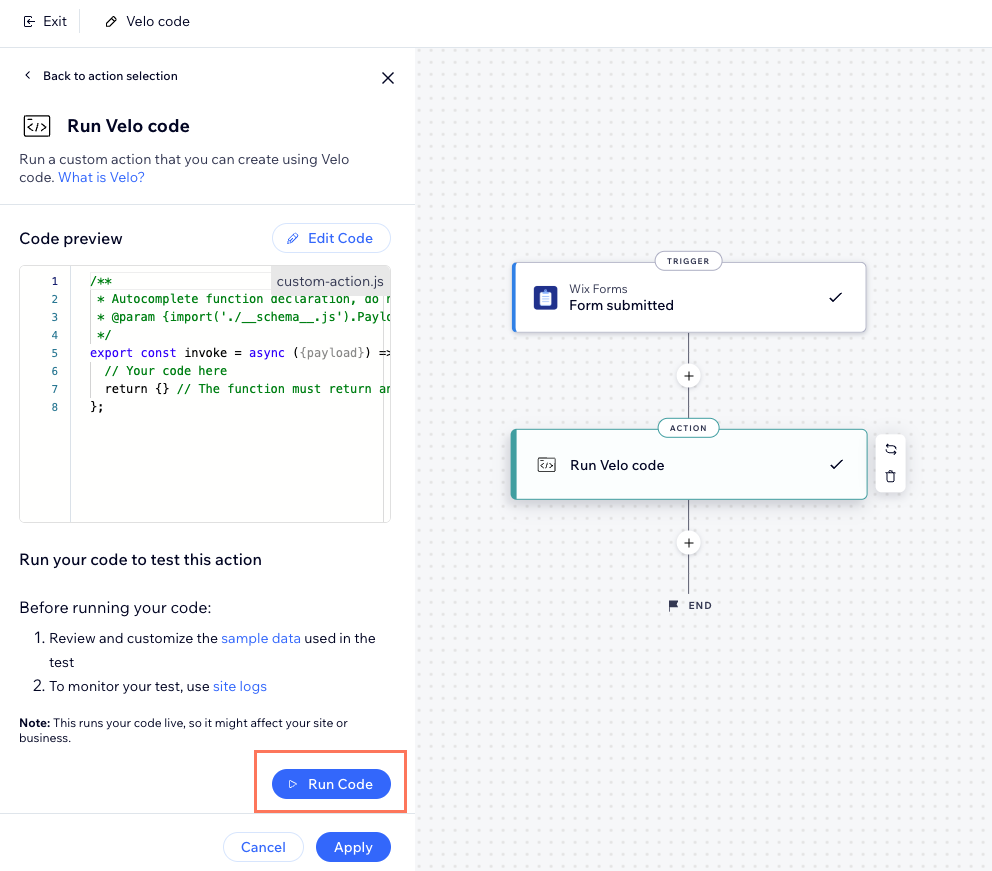
FAQs
Can I use data from the trigger in my custom action?
Where can I find the specifications for the payload?
Can I edit the Run Velo Code action in any code environment?
What should I be aware of when connecting to a third-party provider using SPIs?
Where can I find help implementing an SPI?




