Wix Automations: Creating a Google Spreadsheet for Your Automation
2 min
In order to create an automation that sends data to a Google Sheet, you must first create a new spreadsheet from your Google account.
To create a Google spreadsheet for your automation:
- Sign in to your Google account.
- Click Google Sheets and create a new spreadsheet.
- Give your spreadsheet a title.
- Add column titles to organize the data that will be sent to this spreadsheet via your automation. For example, if you're creating an automation that sends data from a contact form, add column titles such as 'First Name' 'Last Name' 'Email' across the top row.
Note:
Choose straightforward column titles as you will need to match the data to the correct column title when setting up your automation.
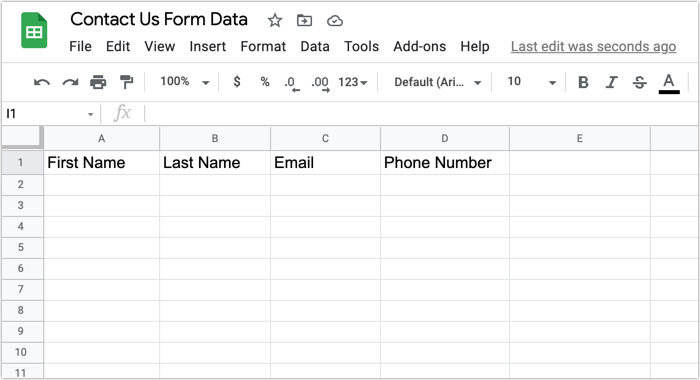
- When you've finished adding column titles, go back to the draft automation and click the Choose Spreadsheet drop-down to select the new sheet. It appears at the top of the list if there is more than one spreadsheet.
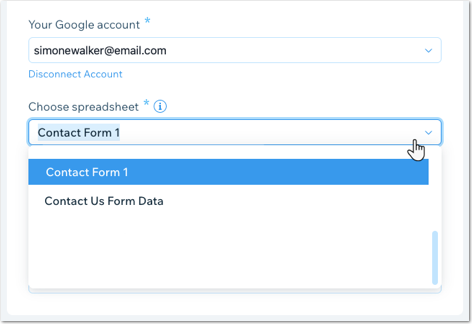
- If you created a spreadsheet with multiple sheets (tabs), click the Choose sheet drop-down to select which tab the automation should send data to. (You can see how many tabs your spreadsheet has at the bottom of the doc).



