Wix Automations: Understanding Conditions Operators
4 min read
In this article
- Text operators
- Number operators
- Date and time operators
- Array (list) operators
- True/false operators
This article refers to the previous automation builder. If you're not seeing this version, read our article about the new version of the automation builder.
Conditions allow you to set and manage complex automation flows.
For conditions to work effectively, they must be set up properly. The key to this is selecting the correct "operator" (e.g. "is greater than", "contains") and using it logically. Follow the best practices below as you add conditions to your automations.
Text operators
Text operators are used for comparing names, labels, etc.
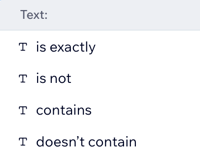
Best practice: Use text operators for properties that are text strings, for example when a restaurant name is exactly "Paulie's Pizza".
See an example
Number operators
Number operators are used for comparing any numerical property, like quantities.
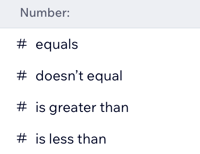
Best practice: Use number operators for properties that will always be numbers, for example sending an email when a reservation party size is greater than 10.
See an example
Date and time operators
Date and time operators are used for comparing date and time properties to specific dates and times.
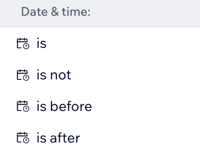
Best practice: Use date and time operators when you're basing a condition on an exact date or time, for example contacting all customers who made a purchase this month.
See an example
Array (list) operators
Array operators are used to specify a list of multiple values or objects instead of selecting just one.

Best practice: Use array operators when you're including a specific list of products in your automation, for example shirts sold in your store.
See an example
True/false operators
True/false operators are used for comparing any boolean properties that will always be true or false.
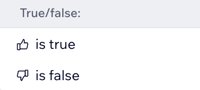
Best practice: Use true/false operators for properties that will always be one of two states, for example a checkbox that is ticked or unticked.
See an example
Looking for more capabilities?
Currently, it is not possible to add a condition with more complexity than an "if" condition. Vote for the ability to add an "else" condition, create a multipath automation or add a condition that uses a customer's interaction to impact an automation's flow.





