Wix Apps: Get Image Colors
2 min
In this article
- Adding the Get Image Colors add-on
- FAQs
Using the Get Image Colors add-on, you can make your own unique color palette from the images on your site.
The add-on lets you sample a total of five colors and turn them into your own color palette. Once you've sampled your colors, you can then add them to any element on your site.
The Get Image Colors add-on is only available in the Wix Studio Editor.
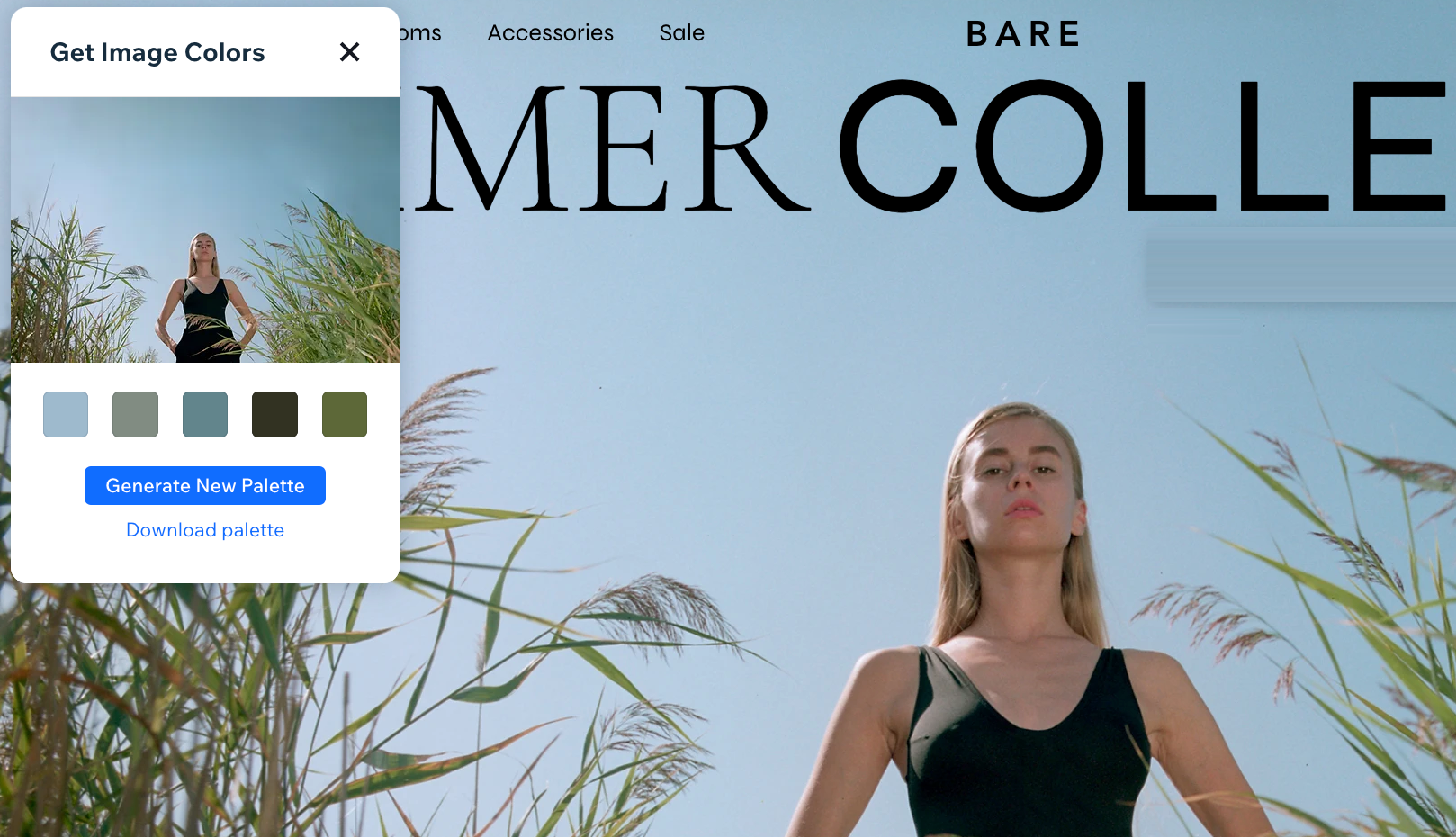
Adding the Get Image Colors add-on
Add the Get Image Colors add-on from the tools in your Studio Editor.
To add the Get image colors add-on:
- Click the Wix Studio icon
 at the top left.
at the top left. - Click Tools.
- Click Editor Add-ons.
- Click Get Add-ons.
- Click Get Image Colors.
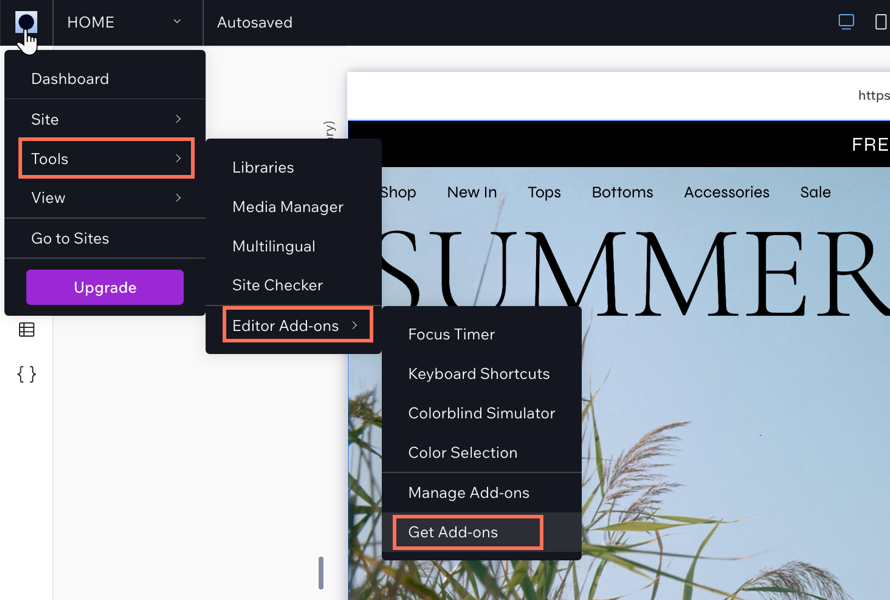
FAQs
Click a question below to learn more:
Can I create palettes from any element on my site?
Can I generate different palettes from the same image?
Can I download my color palette?



