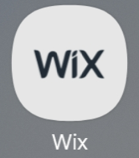Wix App: Receiving Push Notifications on Your Mobile Device
3 min
In this article
- Enabling and disabling push notifications
- FAQs
Receive push notifications on your mobile phone or tablet so you never miss an update about your business. You can choose from a variety of notifications. For example, when a customer makes a purchase, when an invoice has been paid or when a guest RSVP's to an event.
Note:
By default, all available push notifications are enabled, but you can choose the ones you want to disable at any time. Make sure to allow notifications from the Wix app in the settings of your mobile device.
Enabling and disabling push notifications
Choose which types of notifications you want to receive in your mobile device. When you disable a notification, you have the option to mute it for a specific timeframe or permanently. You can also disable (mute) all notifications at the same time.
To enable or disable push notifications:
- Go to your site in the Wix app.
- Tap Inbox
 at the bottom.
at the bottom. - Tap the More Actions icon
 at the top right.
at the top right. - Tap Inbox Settings.
- Tap Notification Settings.
- Tap the Allow Push Notifications toggle to enable or disable the relevant notifications:
- Enabled: You receive push notifications from the notification types of your choice. Tap the toggle next to the relevant notification type to enable or disable it. After disabling a notification, choose how long you want to mute notifications for.
- Disabled: All notifications are disabled. Select the time frame you want to disable all notifications for.
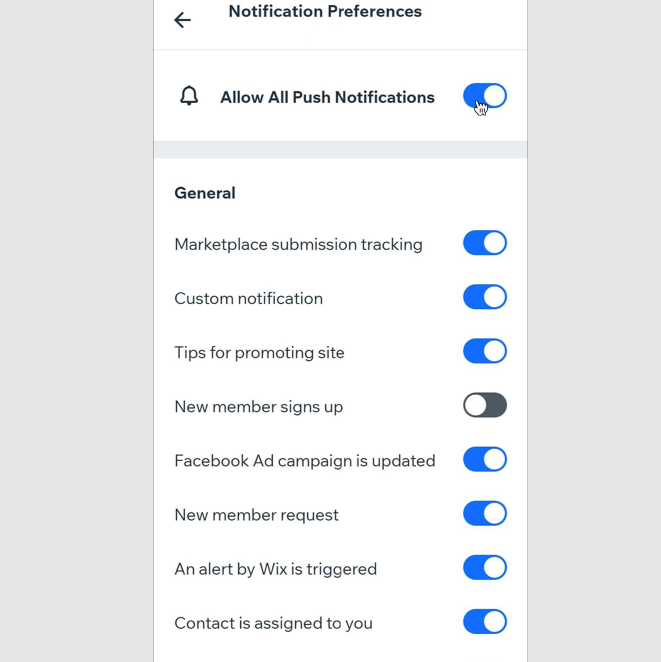
FAQs
Click a question to learn more.
How do push notifications appear on my mobile device?
Can I see my notifications when I open the Wix app?
Where can I find the notifications for Wix Inbox and Wix Chat?