Email Marketing: Understanding Your Campaign Statistics in the Wix App
5 min
In this article
- Recipient Stats
- Email Stats
- Social Stats
- Site Activity
Using the Wix app, you can keep track of your email campaigns and analyze their performance on the go. Get an overview of all your campaigns at once from the main dashboard and click a specific campaign to see more details.
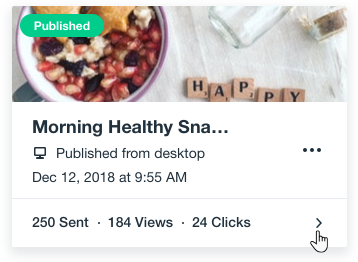
Recipient Stats
Recipient Stats are the individual stats for each recipient you sent the email campaign to. In this section, each contact is counted once even if they took the action multiple times. For example, if the same person has opened your email three times, they will still be counted as one.
- Sent: The total amount of contacts you've sent the email campaign to.
- Delivered: The total number of contacts who received your email campaign to their inboxes.
- You can also see the percentage they make of those sent.
- Opened: The contacts who have opened your email campaign.
- You can also see the percentage they make of those delivered.
- Clicked: The contacts who have clicked links inside your email campaign (a button, a direct URL).
- You can also see the percentage they make of those opened.
- Not delivered: The total number of contacts who did not receive your email campaign because these emails bounced.
Note: When an email campaign can't be delivered to an email address, it’s usually because it has bounced (has been blocked by the recipient’s email server). - Not opened: The contacts who received the campaign but did not open it.
Example
Tip:
Click any stat to see the list of recipients that we counted.
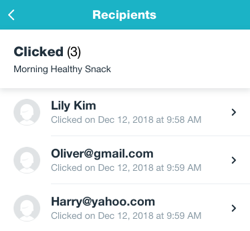
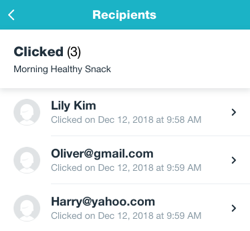
Email Stats
The Email Stats show the total amount of times people viewed and clicked your email campaign, either on desktop or mobile device. The totals count each action individually, even if it was done by the same person. For example, if a recipient has seen your campaign four times, all four times count towards the total amount of views.
- Views: The total number of times recipients viewed your campaign.
- Clicks: The total number of times recipients clicked on links in your campaign.
Example
Social Stats
Every email campaign has a landing page with a direct URL that you can share with other people on any platform. In Social Stats, you can see the total amount of times people viewed or clicked your campaign's landing page. Each action is counted individually, even if it was done by the same person.
- Views: The total number of times people viewed your campaign after its URL was shared on social media and other communication platforms.
- Clicks: The total number of times people have clicked on your campaign's landing page to view it in full screen, after it was shared on social media channels.
Tip:
If you've sent an email campaign to your subscribers and also shared its URL on other platforms, the social stats appear in a separate tab. The tab is created automatically once your campaign gets views through the direct link.
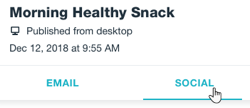
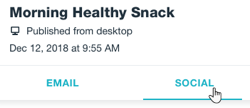
Example
Site Activity
The top of your screen shows a breakdown of the different types of activity created from your email campaign. Here, you can easily track traffic, sales and more by swiping left.
Site Activity shows how effective an email campaign is in bringing in traffic and sales to your site.
- Total orders: The number of store orders, bookings, and any other purchases placed on your site. This includes paid, canceled, and refunded orders.
- Total sales: The total amount of money expected from all sales, before deducting refunds, shipping, and fees. This includes both online and manual payments.
- Site sessions: A session is a visit to your site. A unique visitor can have more than one site session.
Note:
Site Activity metrics are updated every 3 hours.





