Verifying Your Site with Bing Webmaster Tools
3 min
In this article
- Verifying your site with Bing
- FAQs
Bing Webmaster Tools is a free service from Microsoft that helps you monitor and maintain your site's presence in Bing search results. Verifying your site with Bing Webmaster Tools gives you access to data and insights that can help improve your site's performance and visibility. You can verify your site using the Wix SEO Assistant, or under Site Verification in your dashboard.
Verifying your site with Bing
Connect your site to Bing Webmaster Tools from your dashboard using the SEO Assistant, or by adding a meta tag to your Wix site.
To verify your site with Bing:
SEO Assistant
Bing Meta Tag
- Go to Search Engine Optimization (SEO) in your site's dashboard.
- Click View tasks below Issues.
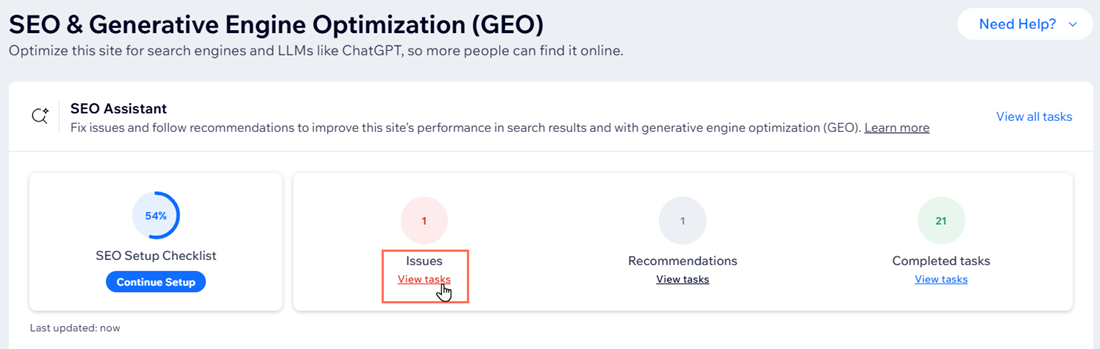
- Click Connect this site to Bing Webmaster Tools to expand it.
- Click Connect to Bing.
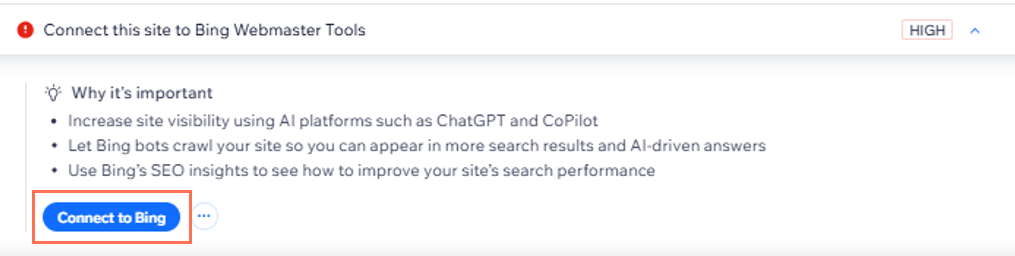
- Select the account you want to connect and click Continue.
- Click Allow.
FAQs
Click a question below to learn more about verifying your site with Bing Webmaster Tools.
Can I switch the account that's connected with Bing Webmaster Tools?
How long does it take for my site to be verified with Bing?
Can I verify my site with other search engines?



