Wix Contacts: Troubleshooting Contact Importing Issues
5 min
In this article
- Troubleshooting specific issues and error messages
- Troubleshooting file formatting issues
If you are having trouble importing contacts to your Wix account using a CSV file, see our solutions below. You may encounter different issues depending on how you have set up and saved your import file.
What should I know when setting up my import file?
Troubleshooting specific issues and error messages
Experiencing issues during or after importing a file? Click an issue below to learn the possible cause and how to resolve it.
Receiving an error message about missing email or phone
Receiving an error message about duplicate contacts
Receiving an error message about rows with extra values
Contacts with non-Latin characters imported incorrectly
Deleted contact information re-appearing in your contact list
Troubleshooting file formatting issues
Re-saving your file and using the Wix sample file may solve issues that often occur when creating the CSV file in Numbers on Mac, Excel, or Google Sheets.
Common error messages resulting from this transition:
- There is an empty field in the first row.
- To continue, match the email or phone fields to the correct Wix Contact fields.
- Unable to Download Your File. File must be spreadsheet in CSV format.
You may also notice that your file looks like this when you open it - your data is not separated into columns, but separated by a semicolon:
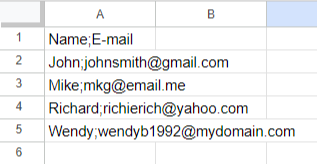
Try any of the following to resolve formatting issues in your file:
Download a CSV file from Google Sheets
Copy your contact information into the Wix sample CSV file




