Studio Editor: Applying a Glass Effect
2 min
Apply a frosted glass effect to the background of your container, cell, or repeater item. This blurring effect adds a sleek touch to your design, perfect for highlighting important content. You can control the blur intensity to achieve the exact look you want.
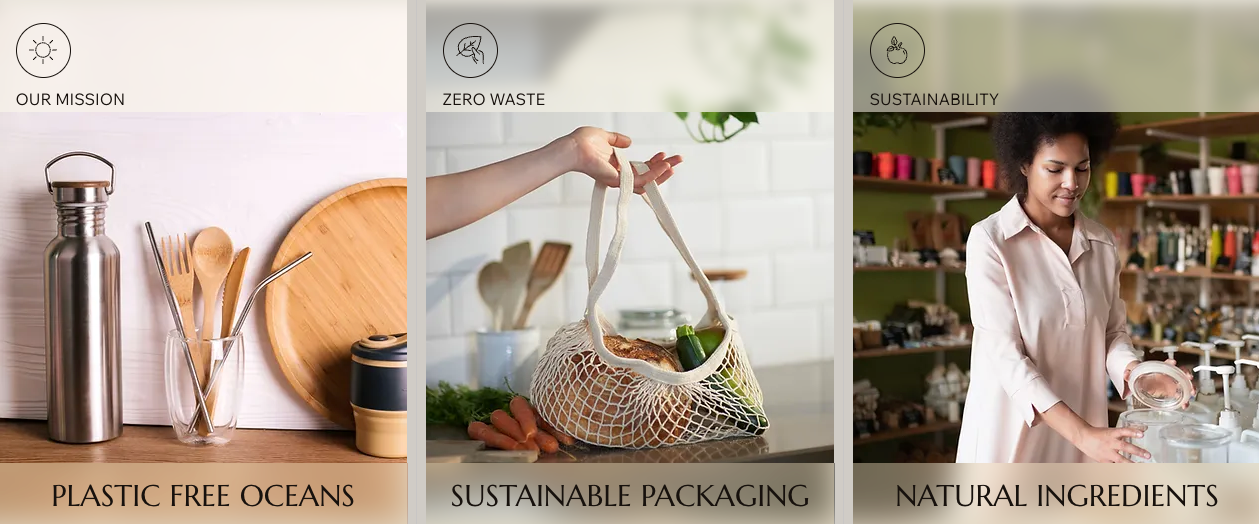
To apply a glass effect:
- Select the relevant container, cell, or repeater item.
- Click the Open Inspector icon
 at the top right of the editor.
at the top right of the editor.

- (Optional) Choose a Background color and use the slider to adjust its opacity.
- Enable the Apply glass effect toggle.
- Use the slider under Blur intensity to increase or decrease the blur.



