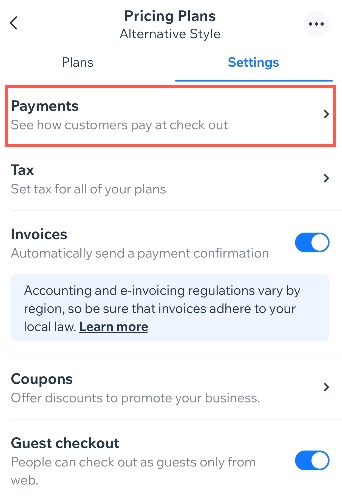Wix App: Connecting a Payment Method
2 min
From the Wix app, you can connect different payment methods to your site so customers can pay you on the go.
Note:
- Connecting a payment method from the Wix app is only available on Android devices. It is not possible to connect a payment method when using iOS device.
- Some payment providers are only available to connect through desktop. To manage, change or see a wider list of available providers, such as Wix Payments, go to the Accept Payments tab on your site's dashboard.
To add a payment method:
- Go to your site in the Wix app.
- Tap Manage
 at the bottom.
at the bottom. - Tap Pricing Plans under Catalog.
- Tap Settings.
- Tap Payments.
- If prompted, select your location from the Business Location drop-down, and tap Confirm.
- Tap Connect on the payment methods you want to offer (Credit/Debit cards, PayPal, or Manual) or tap More Payment Options.
- Choose what you payment method you want to connect:
Complete setup for credit / debit cards
Complete setup for PayPal
Complete setup for Manual