Site Members: Add and Manage Private Member Pages
3 min read
This article refers to the new version of the Members Area app which is not available to all users yet. If you're using the previous version, read the information here. Click here to check which version you're using.
Create your own private pages with exclusive content for members. You can design the page as you like with the elements and content you need. These pages are automatically added to the Login Bar Menu for easy access.
In this article, learn how to:
Adding a private member page
Add as many private pages as you need to your Members Area.
Wix Editor
Studio Editor
- Click Pages and Menu
 on the left side of the Editor.
on the left side of the Editor. - Click Members Area.
- Click + Add Private Member Page at the bottom.
- Click Add Private Member Page in the pop-up to confirm.
- Give the new page a name:
- Hover over the new page and click the More Actions icon
 .
. - Click Settings.
- Enter the new name under What's this page's name (on your menu)?.
- Hover over the new page and click the More Actions icon
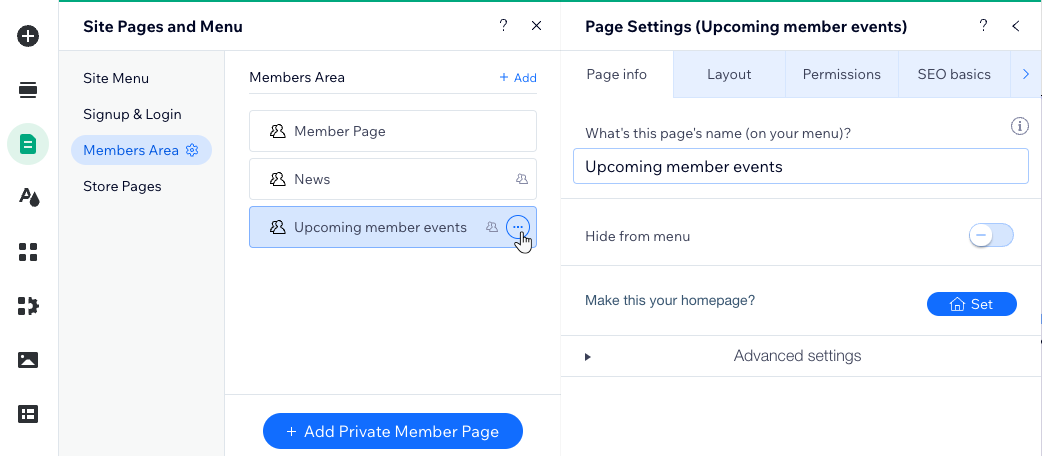
Hiding a member page from the Login Bar Menu
Still working on the new page? You can hide it from the Login Bar Menu at any point.
Wix Editor
Studio Editor
- Click the Login Bar element.
- Click Manage Menu.
- Hover over the relevant item and click the More Actions icon
 .
. - Click Hide from menu.
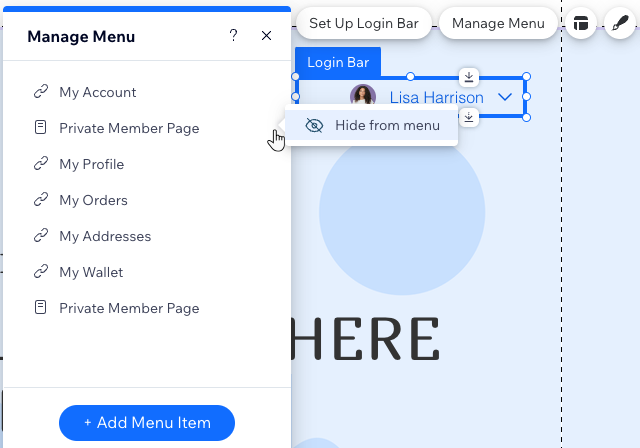
Did this help?
|