Setting How Shipping and Tax Displays in the Cart Page
3 min
Important:
This article is relevant for Wix Stores, Wix Bookings, and Wix Restaurants Orders (New) orders.
You can show your customers' shipping and tax charges, right on the Cart Page.
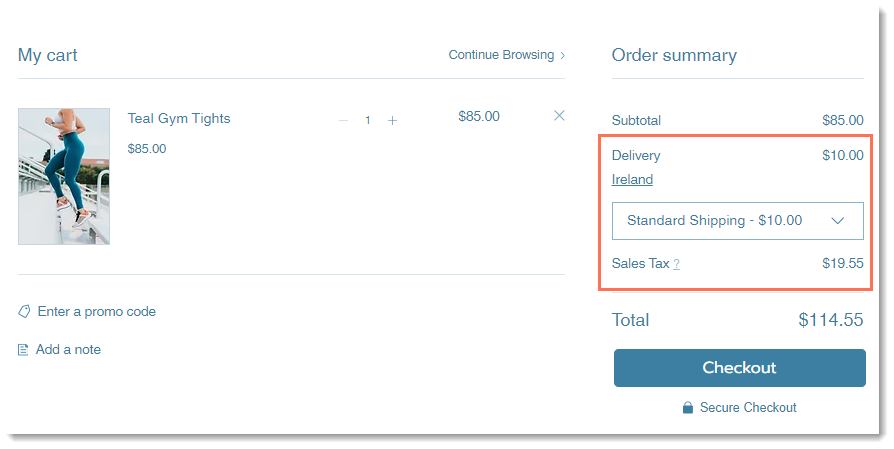
Customers see their location displayed in the cart and have the option of entering a different one, for example, if they are shipping to another destination.
Next, if you created more than one delivery option, customers can choose the one they prefer.
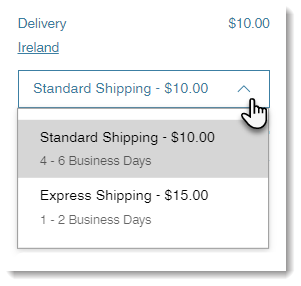
After making these selections, your customers see an updated total price, based on the location and delivery option selected.
If you prefer not to display shipping and tax in the Cart Page, you can hide either one.
Important:
Estimated taxes are not displayed if you have included tax in the price of your products. Learn More
Setting how shipping & tax displays in the Cart Page
Access to the Cart Page varies according to which business solution or solutions you use:
- Wix Stores: The Cart Page is one of your Store pages.
- Wix Bookings: The Cart Page is one of your Bookings pages.
- Wix Restaurants or any combination of solutions: The Cart Page is listed under Cart & Thank You.
Wix Editor
Studio Editor
- Go to your editor.
- Go to your Cart page:
- Click Pages & Menu
 on the left side of the editor.
on the left side of the editor. - Select an option:
- My site has only Wix Stores:
- Click Store Pages.
- Click Cart Page.
- My site has only Wix Bookings:
- Click Bookings Pages.
- Click Cart Page.
- My site has Wix Restaurants Orders (New) / 2 business solutions:
- Click Cart & Thank You.
- Click Cart Page.
- Click Pages & Menu

- Click the Cart Page element on your page.
- Click Settings.
- Click the Settings tab.
- Select or deselect the Shipping & Delivery Rates checkbox.
- Select or deselect the Tax costs checkbox.
Tip:
In addition to displaying tax and shipping info in the Cart Page, you can display a tax or shipping message on every page with product prices.


