Restoring a Wix Site from Trash
1 min
When you delete a site, it's moved to the Trash folder on your My Sites page. You can restore any of your deleted sites within 90 days if you need to use them again. After 90 days, your sites will be permanently deleted.
To restore a Wix site from Trash:
- Go to My Sites.
- Click the Grid View icon
 at the top right.
at the top right.
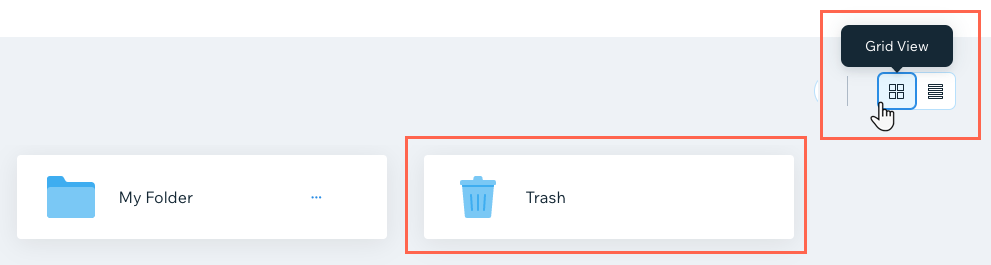
- Click the Trash folder.
- Hover over the relevant site and click Restore Site.
- Click Restore to confirm.
Note:
Restoring a site from trash does not automatically publish it. Make sure to open your site's Editor and publish it to make it live again.


