Processing Exchanges for Products in Partially Paid Orders
1 min
While it is usually possible to exchange products using the POS Register solution, it can't be done when you're received only partial payment for an order.
As a workaround, you can refund the item on your computer desktop. When you're done, you can place a new order for the item your customer wants.
Important:
It's not possible to refund an amount that is greater than the amount that was paid. As an alternative, you can ask your customer to complete payment. You'll then be able to exchange the item at your POS.
To refund an order on desktop:
- Go to Orders in your site's dashboard.
- Click the relevant partially paid order.
- Click More Actions at the top right.
- Select Refund.
- Select the checkboxes next to item(s) you want to refund.
Tip: If there are more than 1 of the same item, use the arrows to select how many to refund.
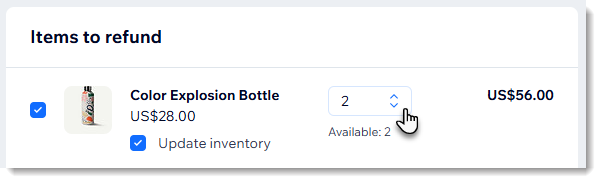
- (Optional) Deselect the Update inventory checkbox next to a store product if you don't plan to restock it.
- Select or deselect the Send a confirmation email to customer checkbox. If selected, you can enter a personal note to your customer.
Note: Customers may also receive a notification from the payment provider. - Click Refund.
- Click Issue Refund.
Note: This cannot be undone.


