Pricing Plans: Editing the Text in Your Pricing Plans Page
2 min
You can edit the default header, button and ribbon text in the Pricing Plans app to suit your business and brand.
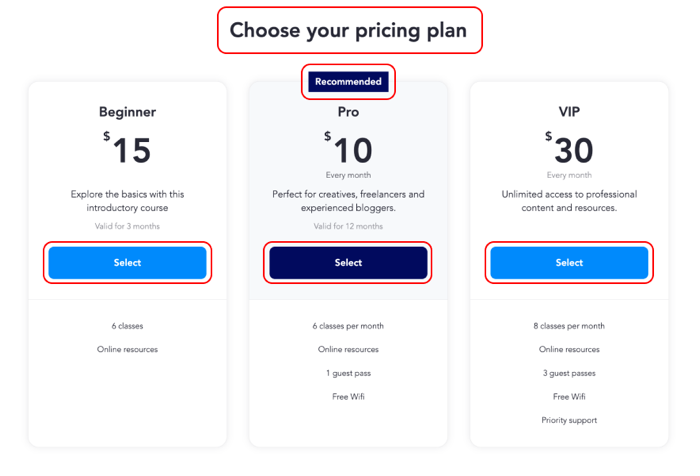
Note:
To edit plan names, descriptions, or benefits, go to the Pricing Plans tab and select the plan you want to edit.
To edit the pricing plan text:
Wix Editor
Studio Editor
- Go to your editor.
- Go to your Plans & Pricing page:
- Click Pages & Menu
 on the left side of the editor.
on the left side of the editor. - Click your Plans & Pricing page.
- Click Pages & Menu
- Click the Plans & Pricing element on your page.
- Click Settings.
- Click the Text tab on the left.
- Edit the following text:
- Page title: The title that appears above the plans.
- Page subtitle: The subtitle that appears above the plans. Here you can add more details or highlight newer plans, for example.
- Button: The button clients click to select a plan.
- Button (with free trial): The button clients click to select a recurring membership plan that has a free trial.
- Ribbon: The "Best Value" ribbon on the highlighted plan (if a plan is highlighted).
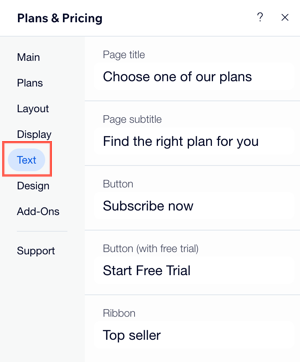
Notes:
It is not possible to edit button text separately for different plans.


