- New Wix Blog: Design
New Wix Blog: Design
3 min
Customize the design of your blog to get the perfect look!
Customize your blog menu

- Click Blog Menu.
- Customize the design of the following:
- Font style and color: Click the Expand icon
 to customize the blog menu text and click the color box to select a text color.
to customize the blog menu text and click the color box to select a text color. - Alert icon: Select a color for the alert icon in the blog menu.
- Notification text color: Select a color for the number that appears on the alert icon.
- Background opacity and color: Select a color for the blog menu background.
- Font style and color: Click the Expand icon
- Scroll up and click Back.
Customize your Header
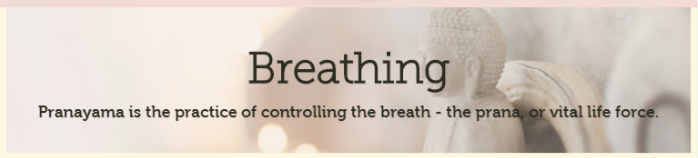
Note: Headers are not available to all users.
- Click Header.
- Click the All Posts Feed tab.
- Enable or disable the Show header toggle.
- Enabled: The blog's All Posts Feed has a header.
- Disabled: The blog's All Posts Feed header is hidden.
- Customize the design of the following:
- Title font: Edit the font of the blog header title text.
- Description font: Edit the font of the blog header description text.
- Text alignment: Align the text to the left or center it.
- Click the Category Pages tab.
Note: Changes made here affect all category headers. - Enable or disable the Show header toggle.
- Enabled: The categories display a header.
- Disabled: The categories header is hidden.
- Customize the design of the following:
- Title font: Edit the font of the category header title text
- Description font: Edit the font of the category header description text
- Text alignment: Align the text to the left or center it.
- Scroll up and click Back.
Customize your blog posts
Customize the look of your all posts feed and category pages:
- Click Posts.
- In the All Posts Feed tab, customize the following:
- Title style and color: Click the Expand icon to customize the title font and click the color box to select a color.
- Description style and color: Click the Expand icon to customize the other text font and click the color box to select a color.
- Text color on hover: Click the color box to select a text color on mouse hover.
- Border opacity & color: Click the color box to select the border color and drag the slider to change the opacity.
- Border width: Drag the slider to change the border width.
- Post background: Click the color box to select the background color for posts and drag the slider to change the opacity.
- Click the Category Pages tab and customize the following:
- Title style and color: Click the Expand icon to customize the title font and click the color box to select a color.
- Description style and color: Click the Expand icon to customize the other text font and click the color box to select a color.
- Text color on hover: Click the color box to select a text color on mouse hover.
- Border opacity & color: Click the color box to select the border color and drag the slider to change the opacity.
- Border width: Drag the slider to change the border width.
- Post background: Click the color box to select the background color for posts and drag the slider to change the opacity.
- Scroll up and click Back.
Customize your buttons and backgrounds
Customize the look of the buttons in your blog and the background and color behind your posts.
- Click Button and Background.
- Customize the design of the following:
- Button text color: Click the color box to select the button text color.
- Button color: Click the color box to select the button background color.
- Customize the Feed Area Background:
- Opacity and color: Click the color box to select the background color for feeds and drag the slider to change the opacity.
Tip: To keep the background color the same as the blog background, set the opacity to 0%.
- Opacity and color: Click the color box to select the background color for feeds and drag the slider to change the opacity.
- Scroll up and click Back.
Did this help?
|
Hire a Professional WriterGet the content you need for your website. Hire a writer from the Wix Marketplace to create text that fits your message and brand.


