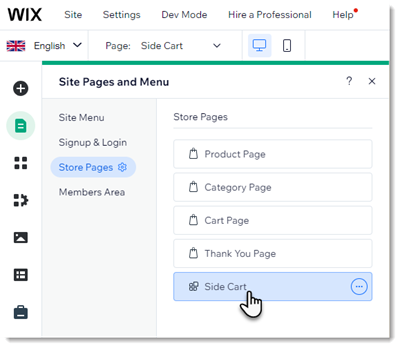Improvements to the Wix Stores Side Cart
2 min
The Wix Stores Side Cart comes with many additional elements and is completely customizable. Let's have a look at what it can do.
Add additional elements
The Side Cart now has many more elements to choose from, including a "Checkout" button and the ability to display the product options your customer selected.
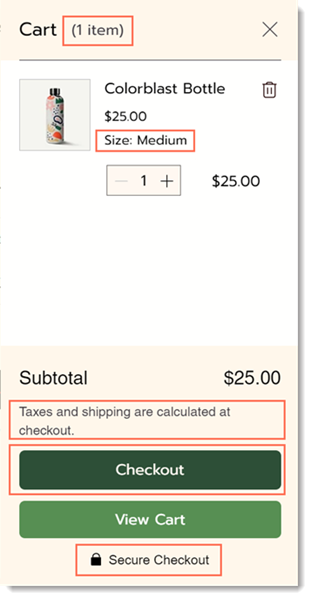
Select what to display
You now have control over which elements you want to display. Choose the ones that make sense for your business and hide the rest.
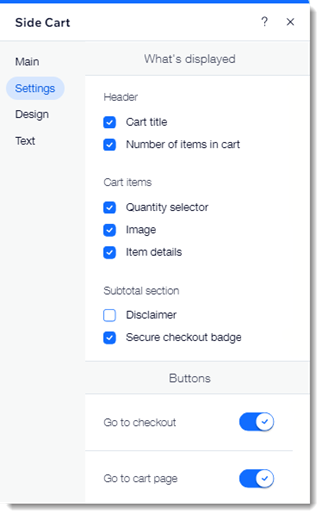
Unleash your creativity
All the elements that make up the Side Cart are customizable, ensuring you can get the look that perfectly suits your business.
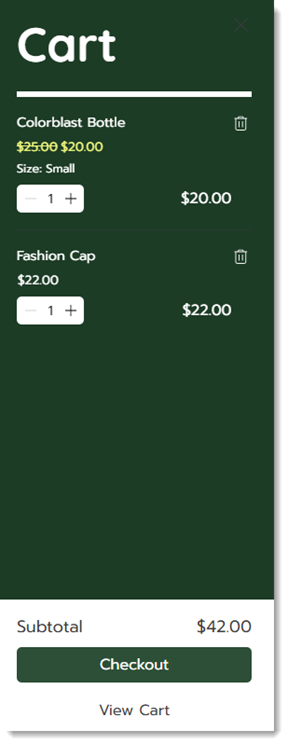
Added to mobile
Many of your customers view your site on a mobile device. The Side Cart can now display on mobile to help customers view their selections.
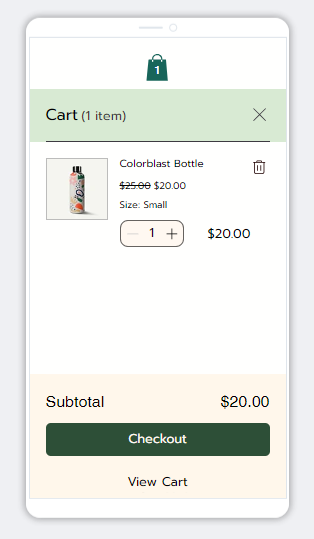
How can I access the settings?
To get started, go to your editor and access the Pages and Menus setting. Where you'll find it depends on which business solutions you use.
- Wix Stores: Located under Store Pages.
- Wix Bookings: Located under Wix Bookings.
- Wix Restaurants: Located under Cart & Thank You.
- More than one of the above business solutions: Located under Cart & Thank You.