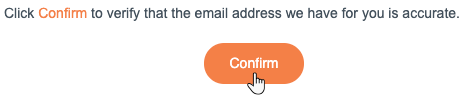ICANN: Reactivating Your Domain
2 min
In this article
- Reactivating your domain from your Wix account
- Reactivating your domain from the parking page
The Internet Corporation for Assigned Names & Numbers (ICANN) requires all domain owners to confirm their domain contact information.
If you do not confirm your domain contact information within 14 days of purchase, your domain is deactivated, and a parking page replaces your site on your domain.
You can reactivate your domain from your Wix account or the parking page on your domain.
Important:
Once you confirm your domain contact info, it may take up to 48 hours for your domain to propagate and display your site again. Learn more about domain propagation.
Reactivating your domain from your Wix account
Reactivate your domain by resending the confirmation email from the Domains page in your Wix account. We'll send you another email and you can confirm your contact information from there.
To reactivate your domain from your Wix account:
- Go to Domains in your Wix account.
- Click Resend Confirmation Email under the relevant domain.
Note: If you don't see this option, you do not need to confirm your domain's contact email.

- Click Confirm in the email titled Confirm Your Domain Contact Information (sent from wix-team@notifications.wix.com).
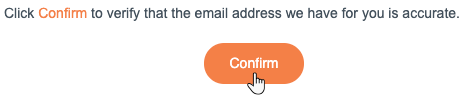
Reactivating your domain from the parking page
You can reactivate from your domain's parking page. A new email will be sent to you so you can verify your contact information.
To reactivate your domain from the parking page:
- Enter your domain in your browser's address bar.
- Click Reactivate Domain on the parking page.
Note: If a parking page does not appear on your domain, you must reactivate your domain from your Wix account.
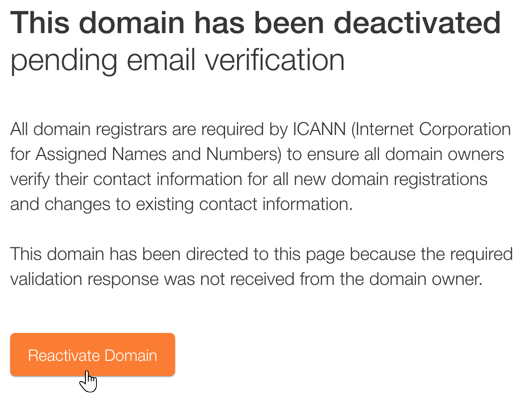
- Click Confirm in the email sent to you titled Confirm Your Domain Contact Information (sent from wix-team@notifications.wix.com).